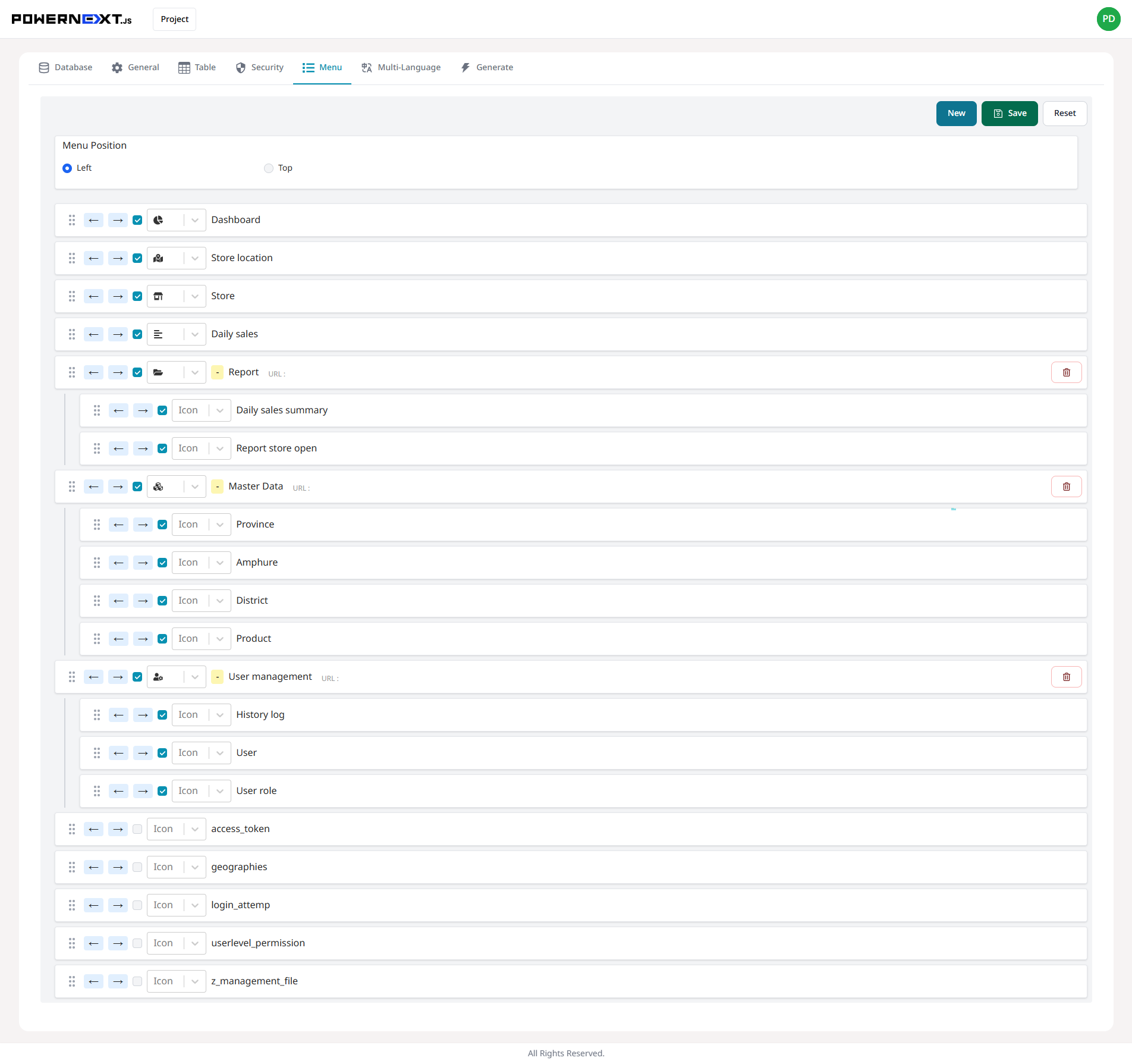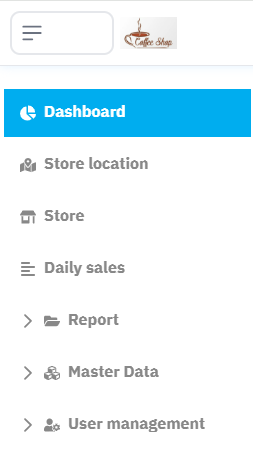Database Management
System Interface
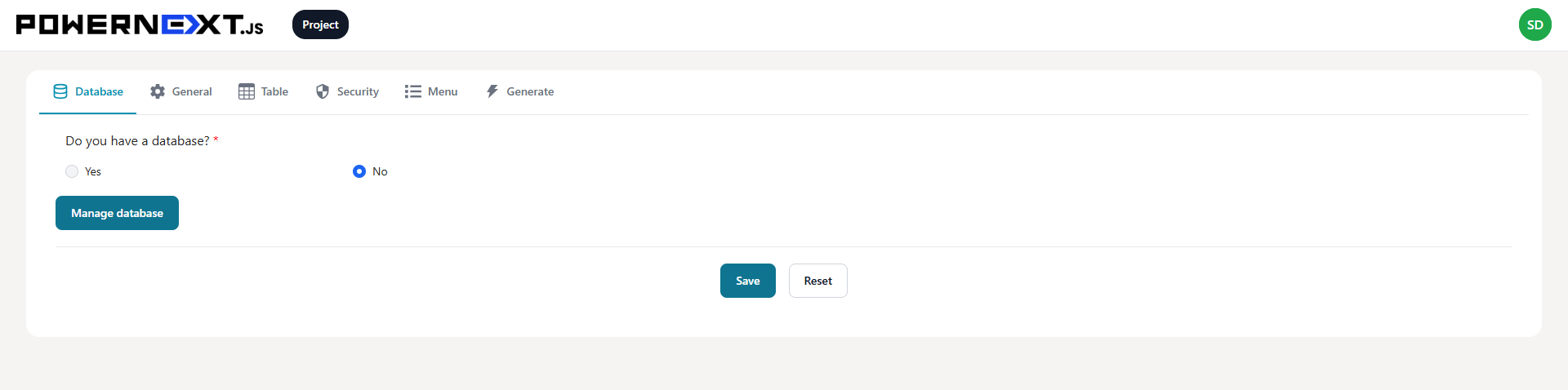
Preview
Result Image
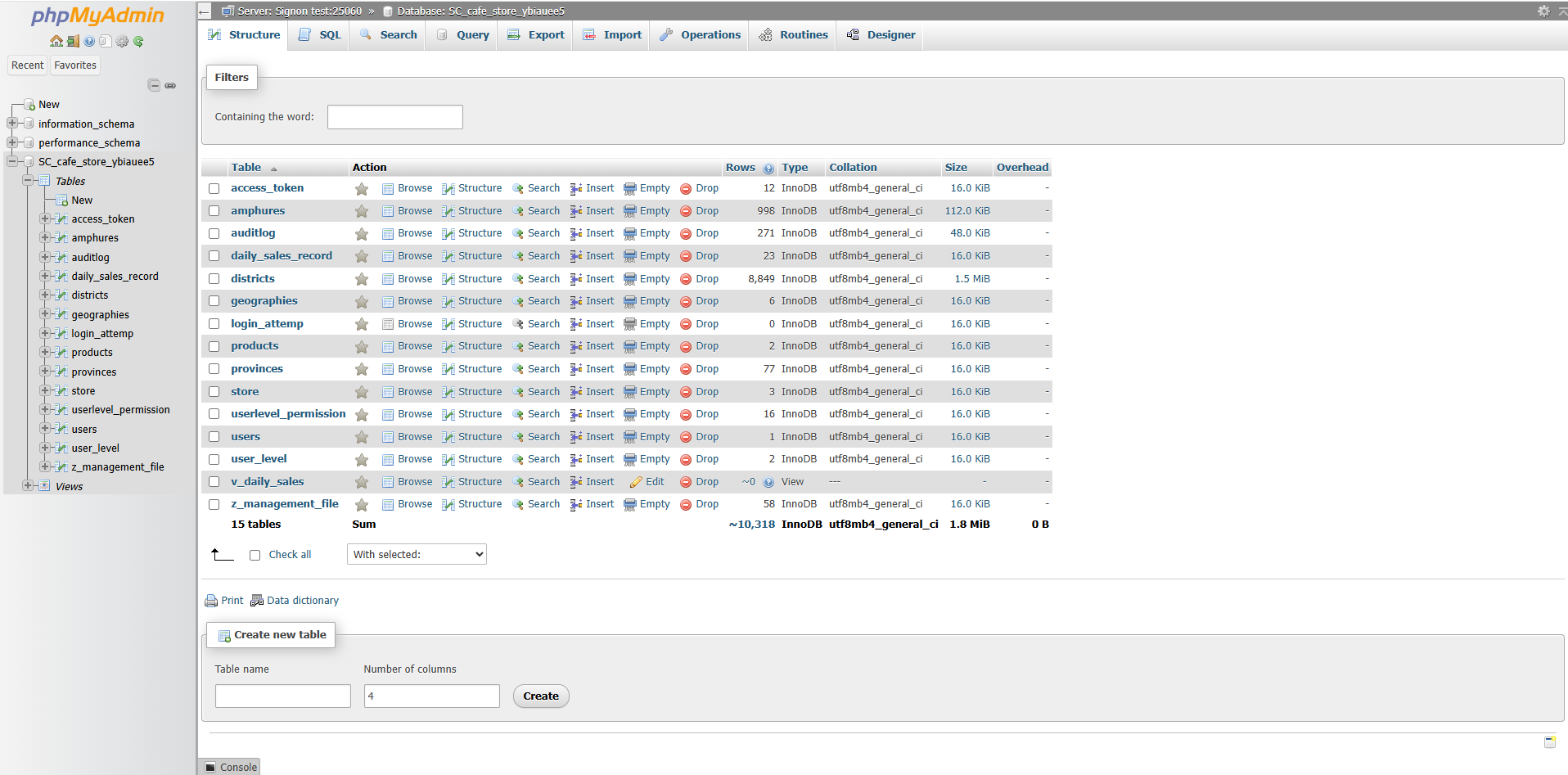
Preview
General Tab Display (General Settings)
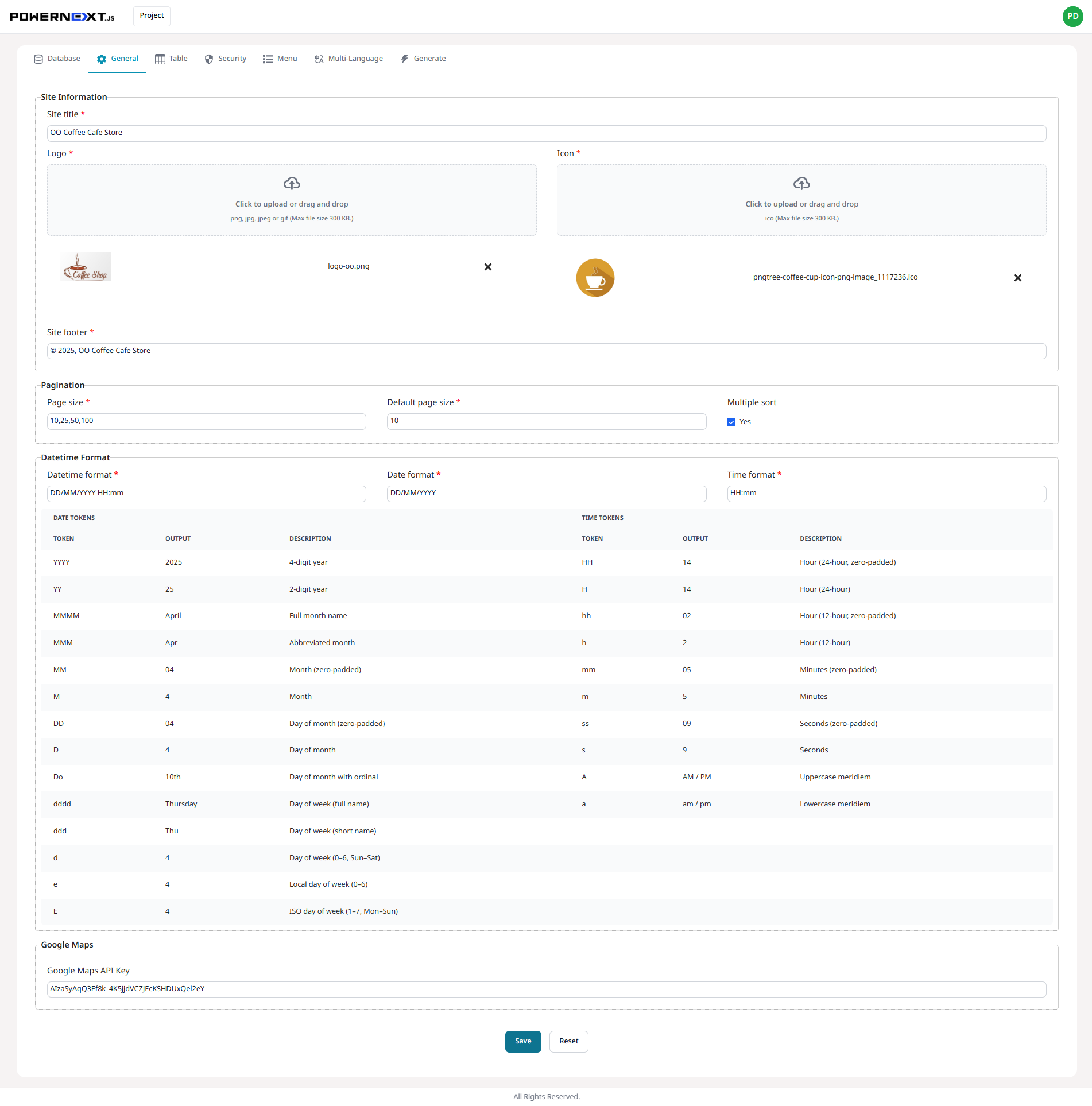
Preview
Result Image
The system displays general website information including browser name and icon, website logo, footer text, date format, and pagination settings for determining the number of items per page
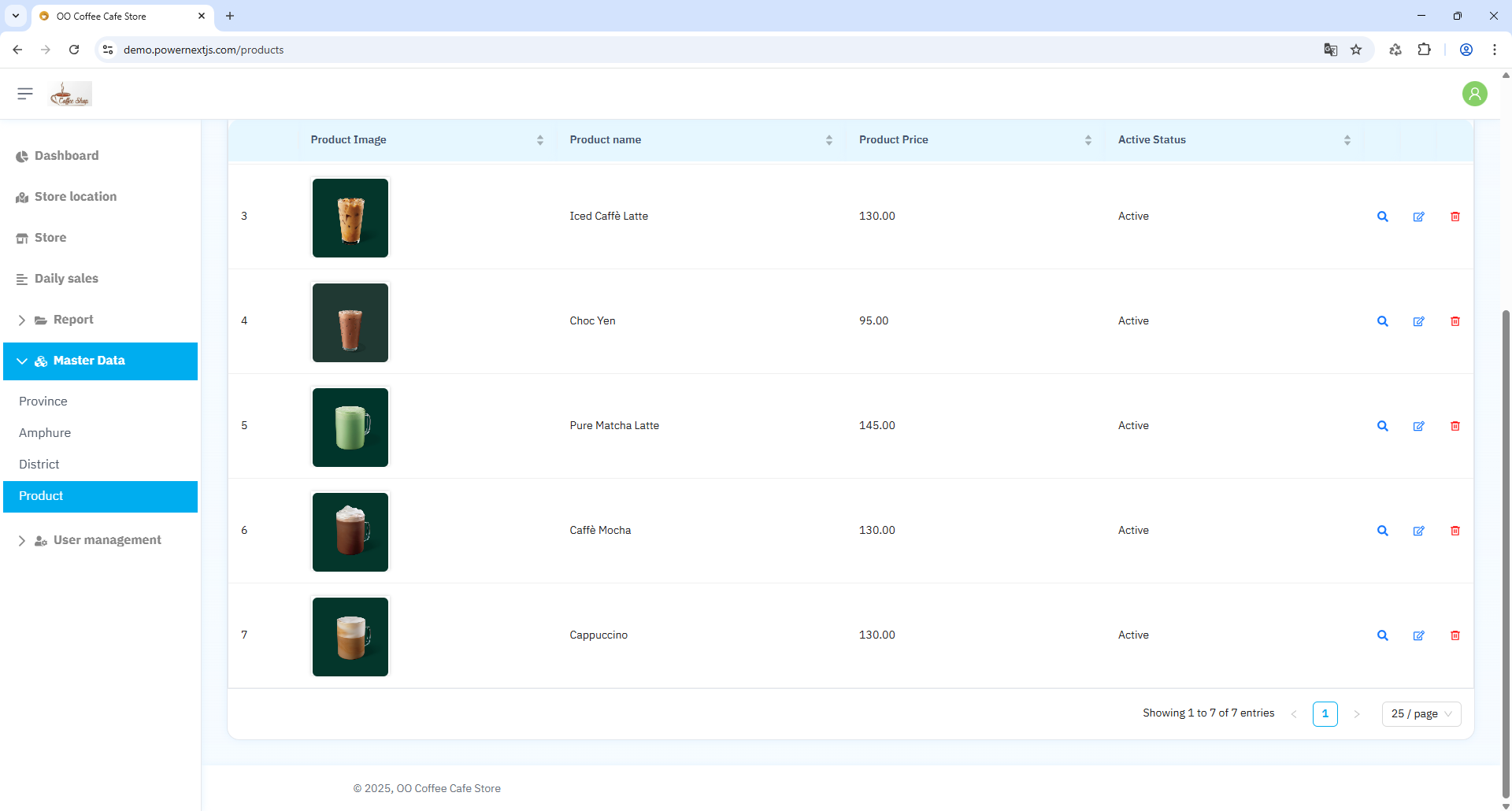
Preview
Table Tab (Table Data Settings for Website Display)
General
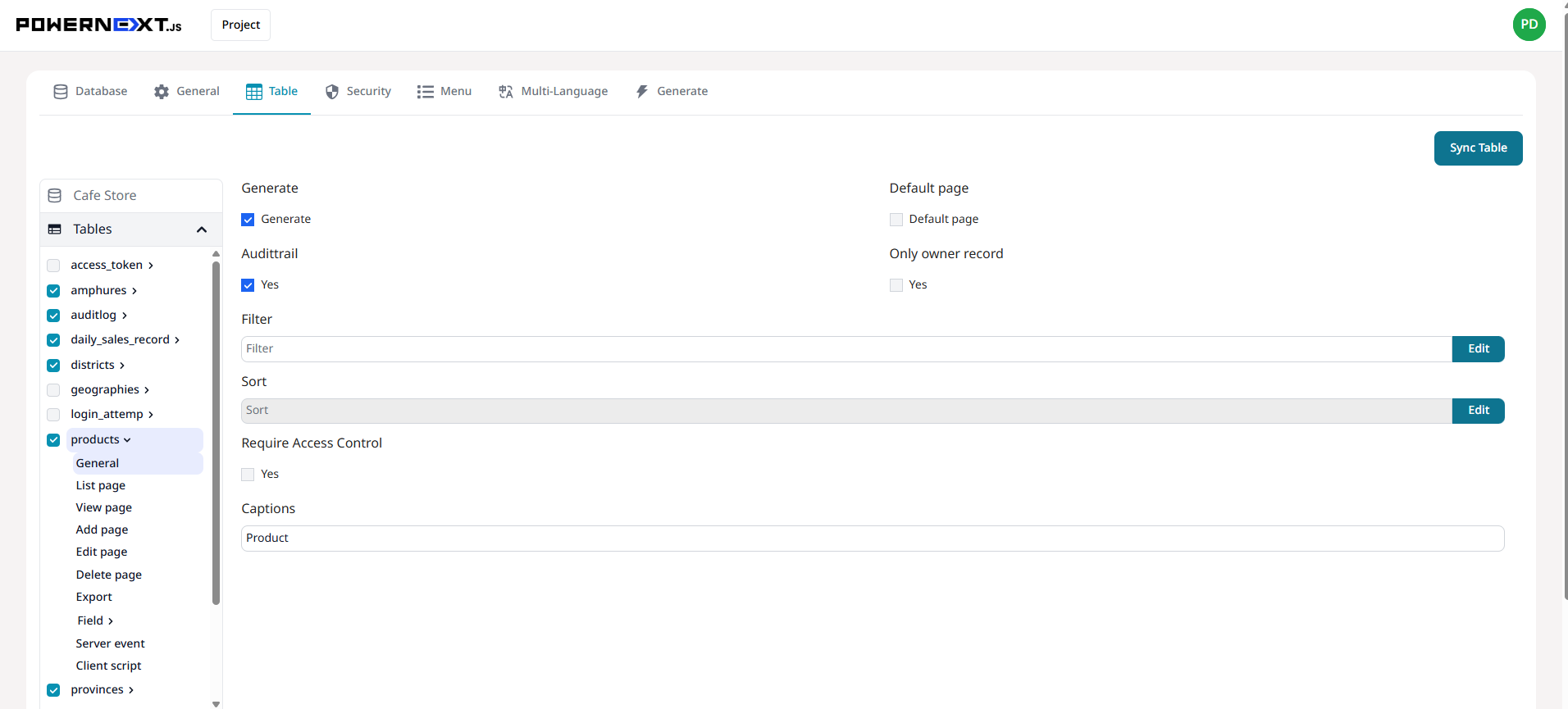
Preview
Result Image
The system displays website configuration data including menu name, usage history tracking (if enabled), data filtering for display, and data sorting
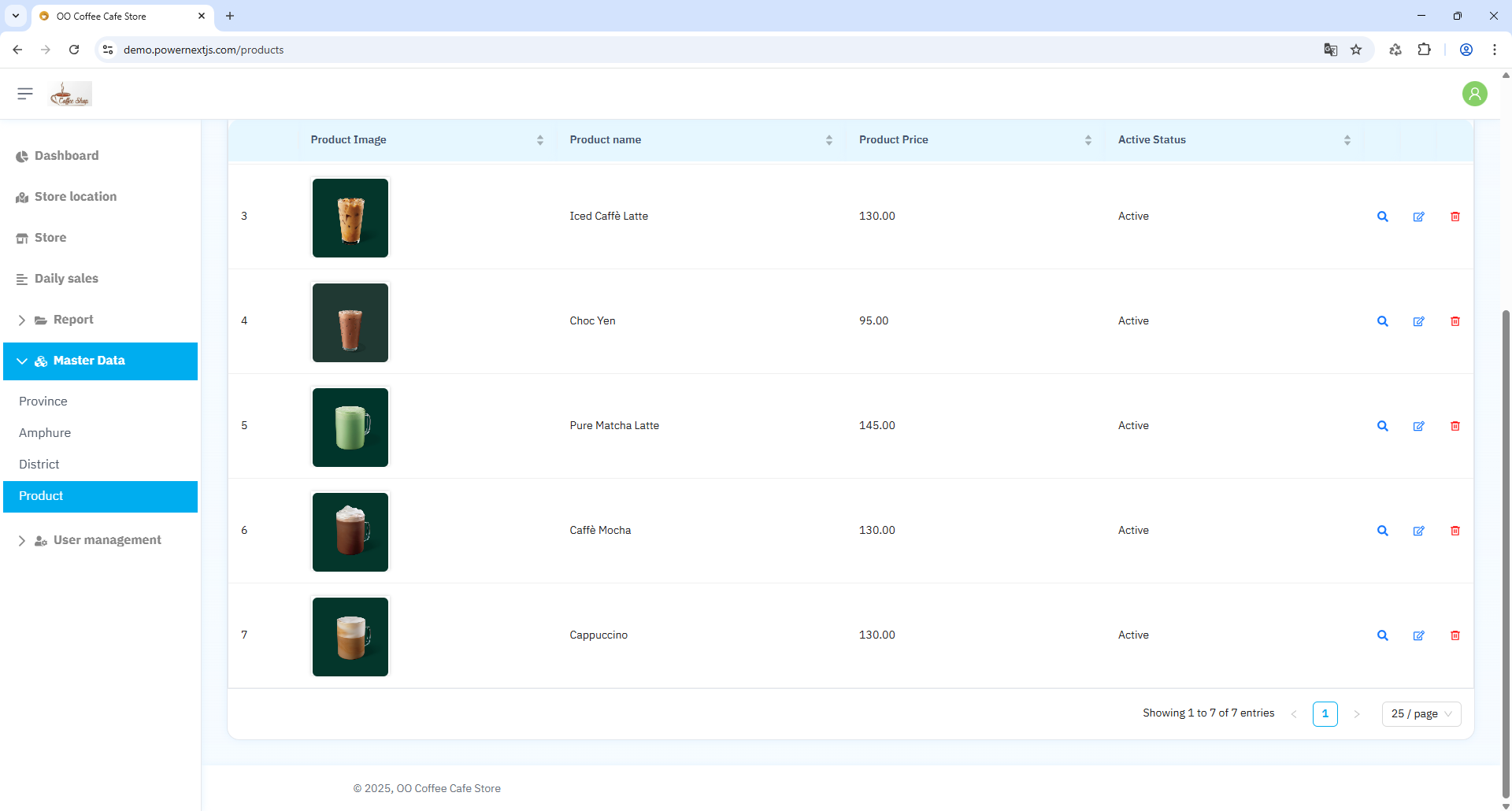
Preview
List page
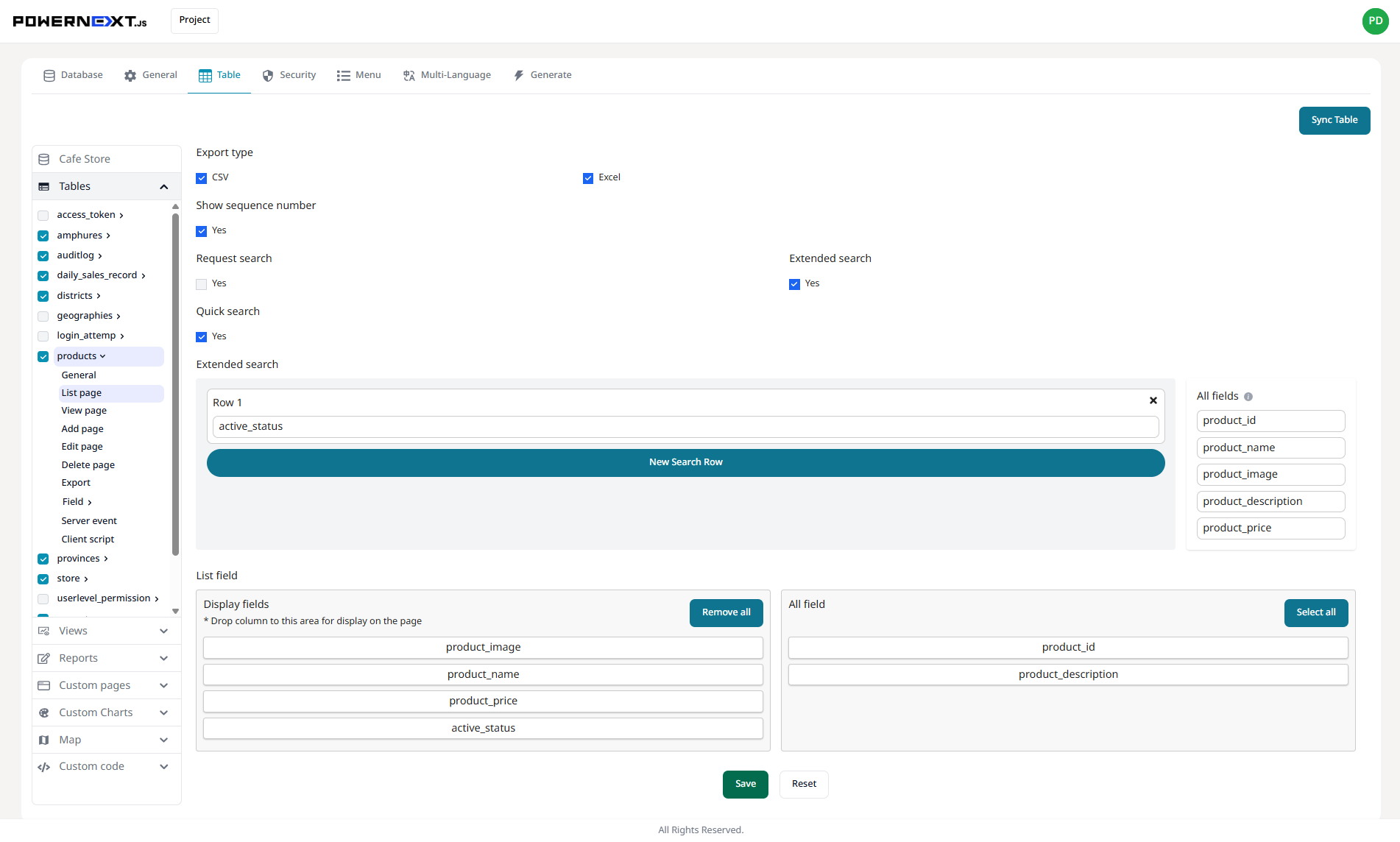
Preview
Result Image
Data management capabilities include: search/add/edit/view/delete data, and export data in CSV and Excel formats
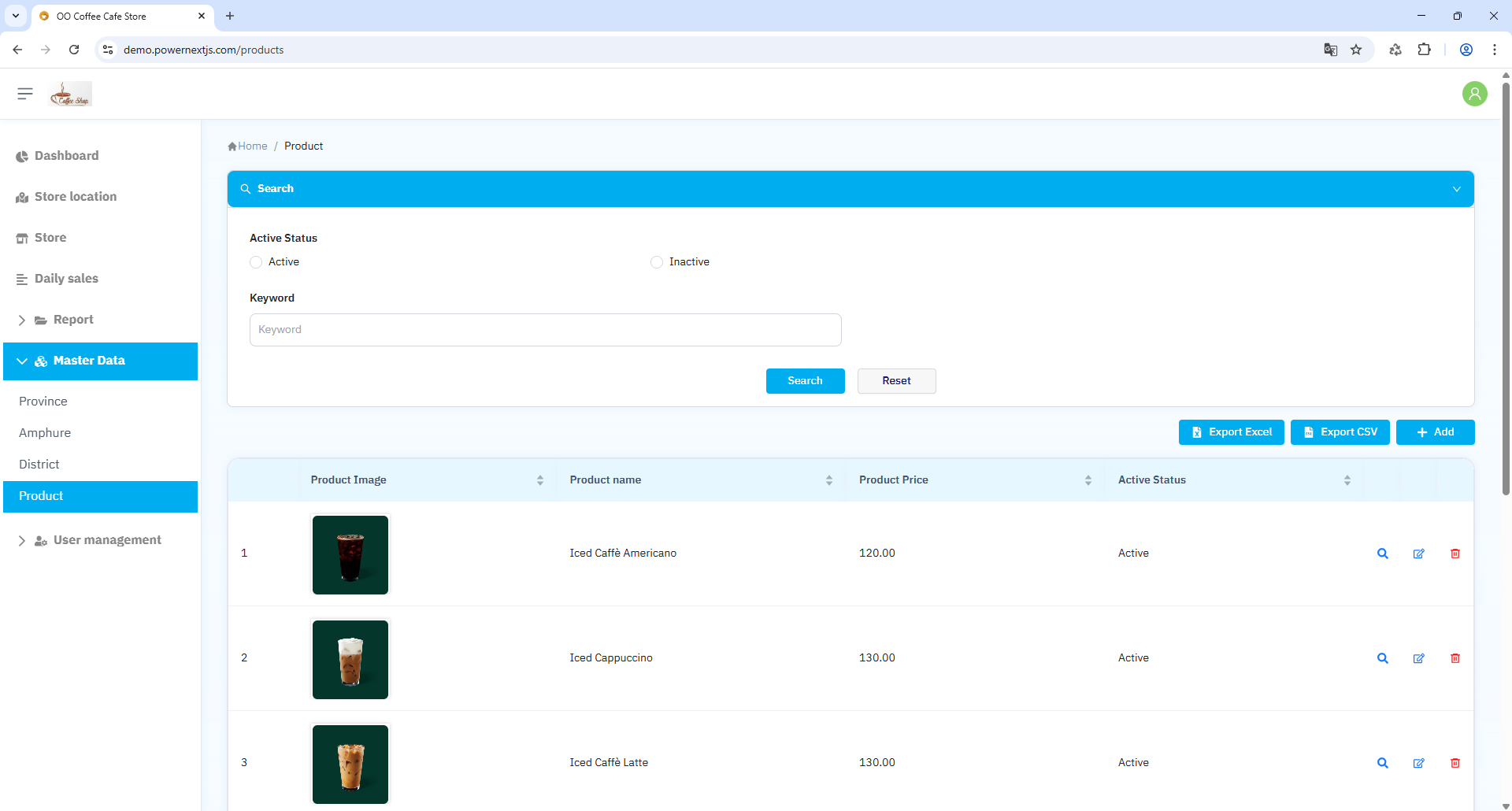
Preview
View page
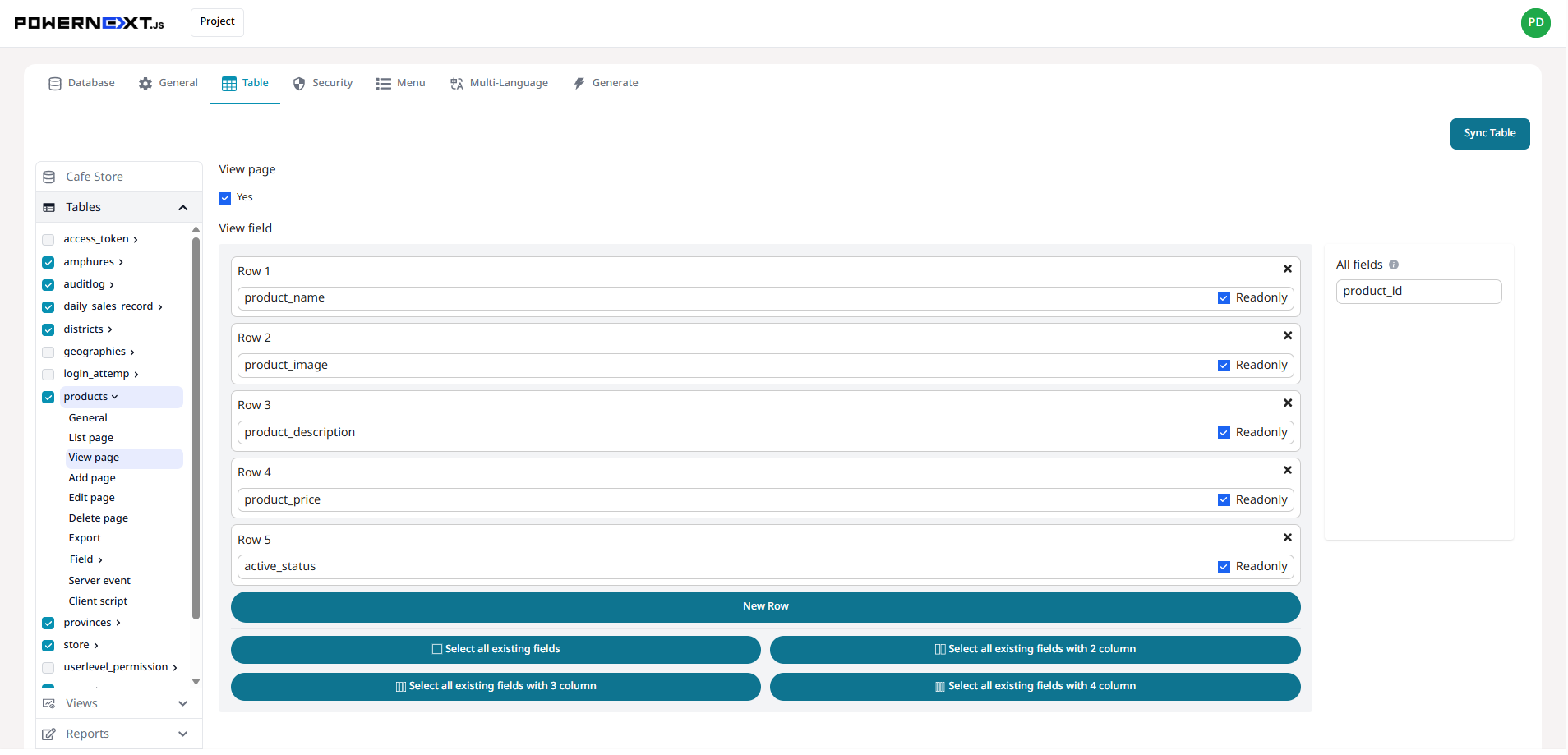
Preview
Result Image
View data functionality - system displays fields as configured by the user
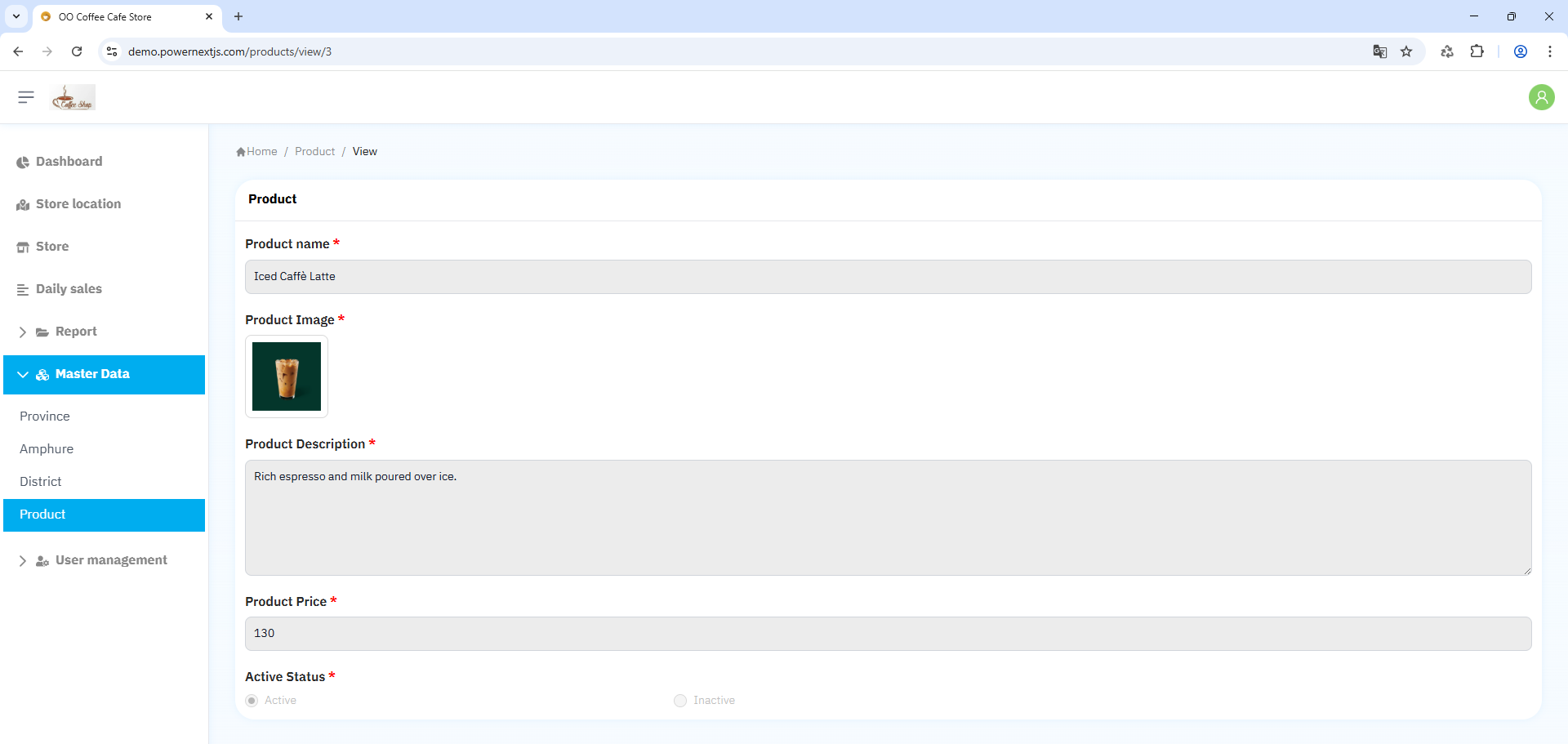
Preview
Add page
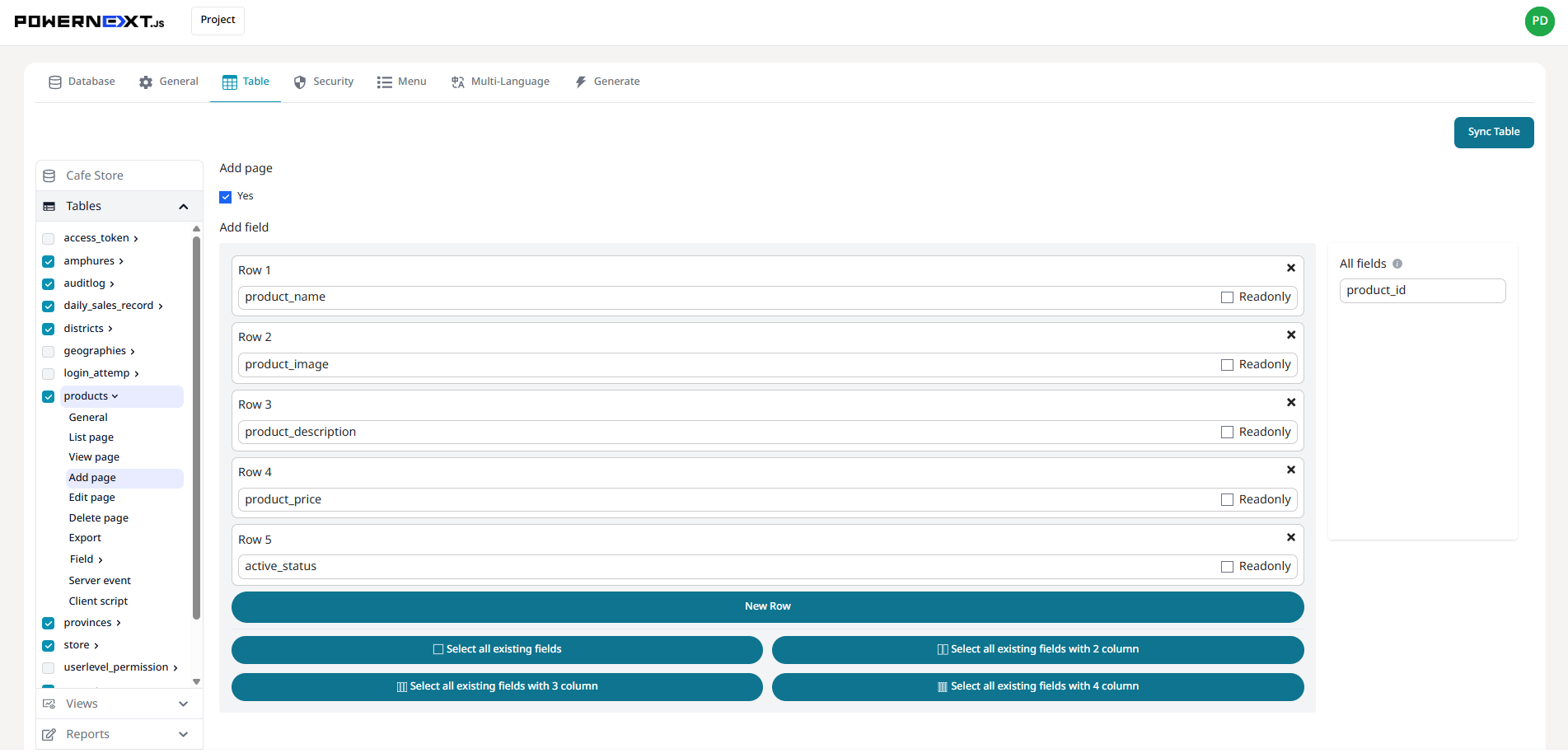
Preview
Result Image
Add data functionality - system displays fields as configured by the user
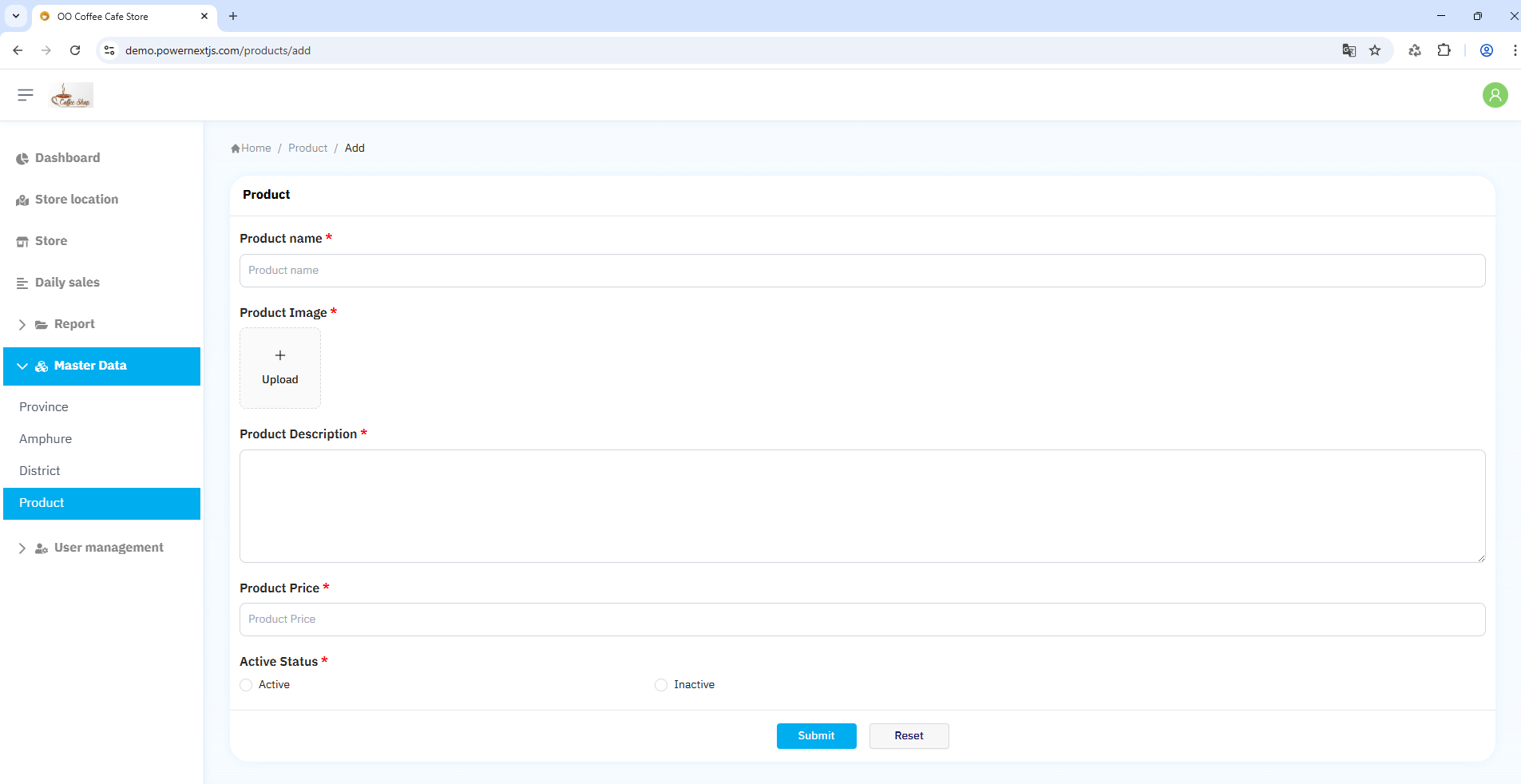
Preview
Edit page
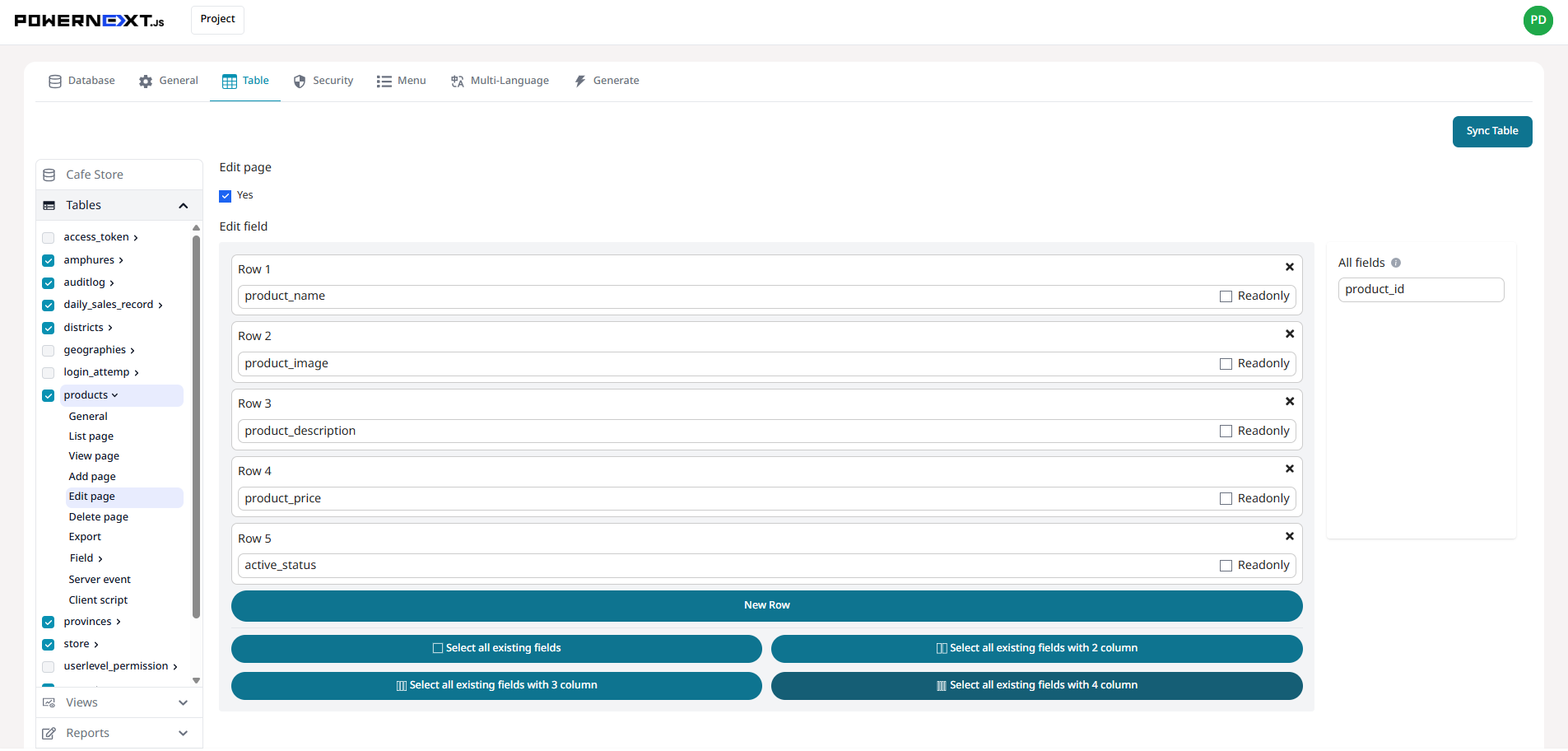
Preview
Result Image
Edit data functionality - system displays fields as configured by the user
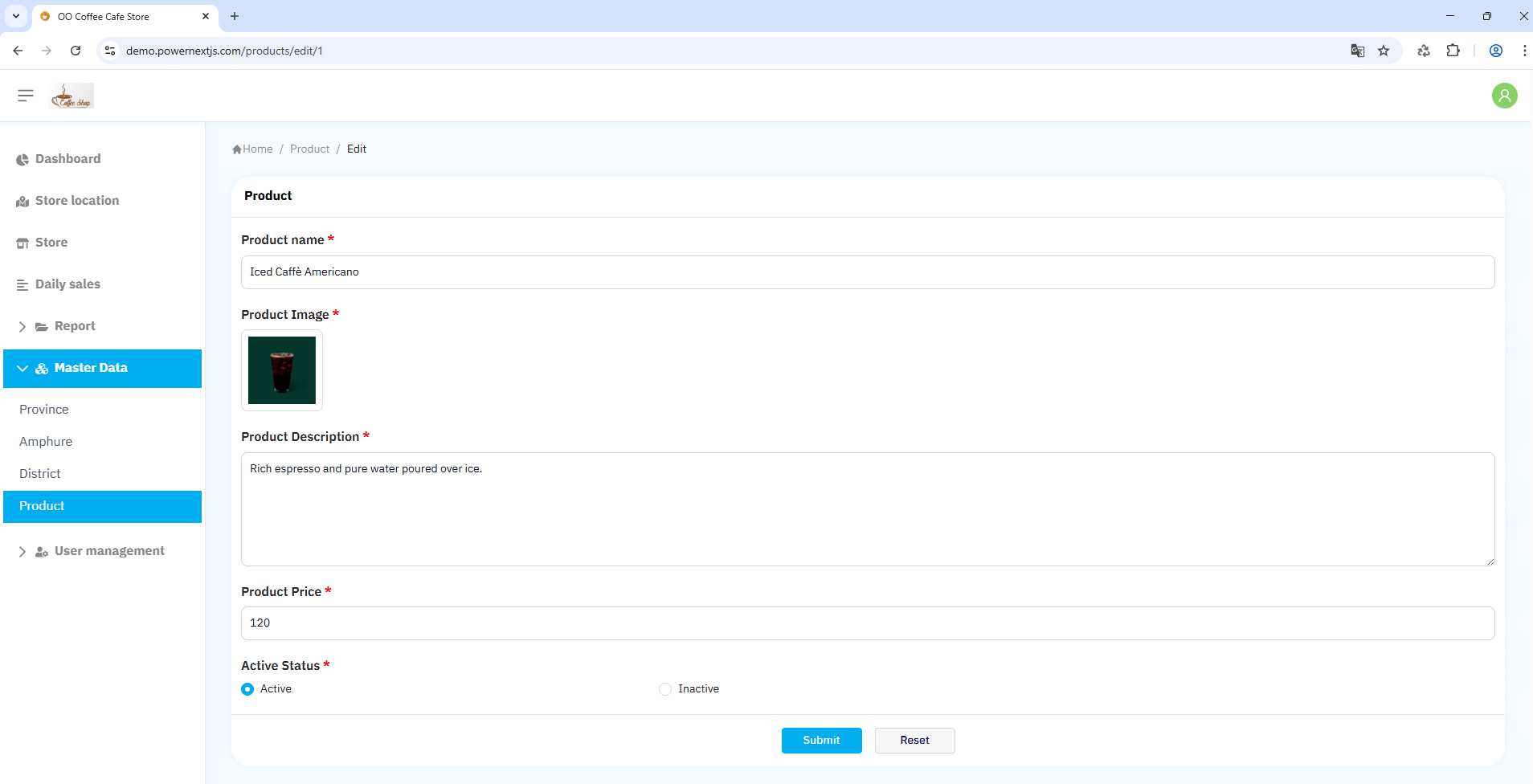
Preview
Delete page
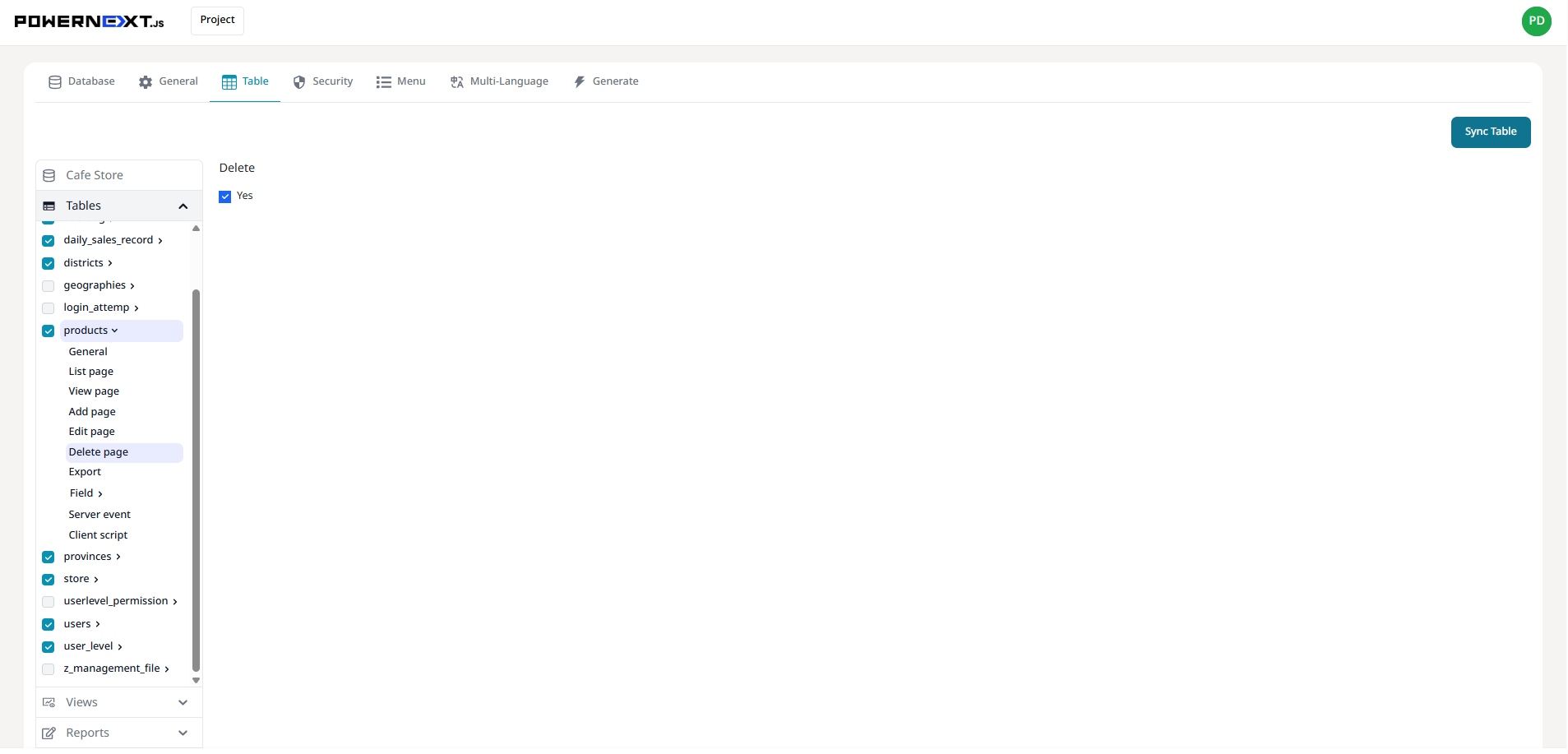
Preview
Result Image
Delete data functionality
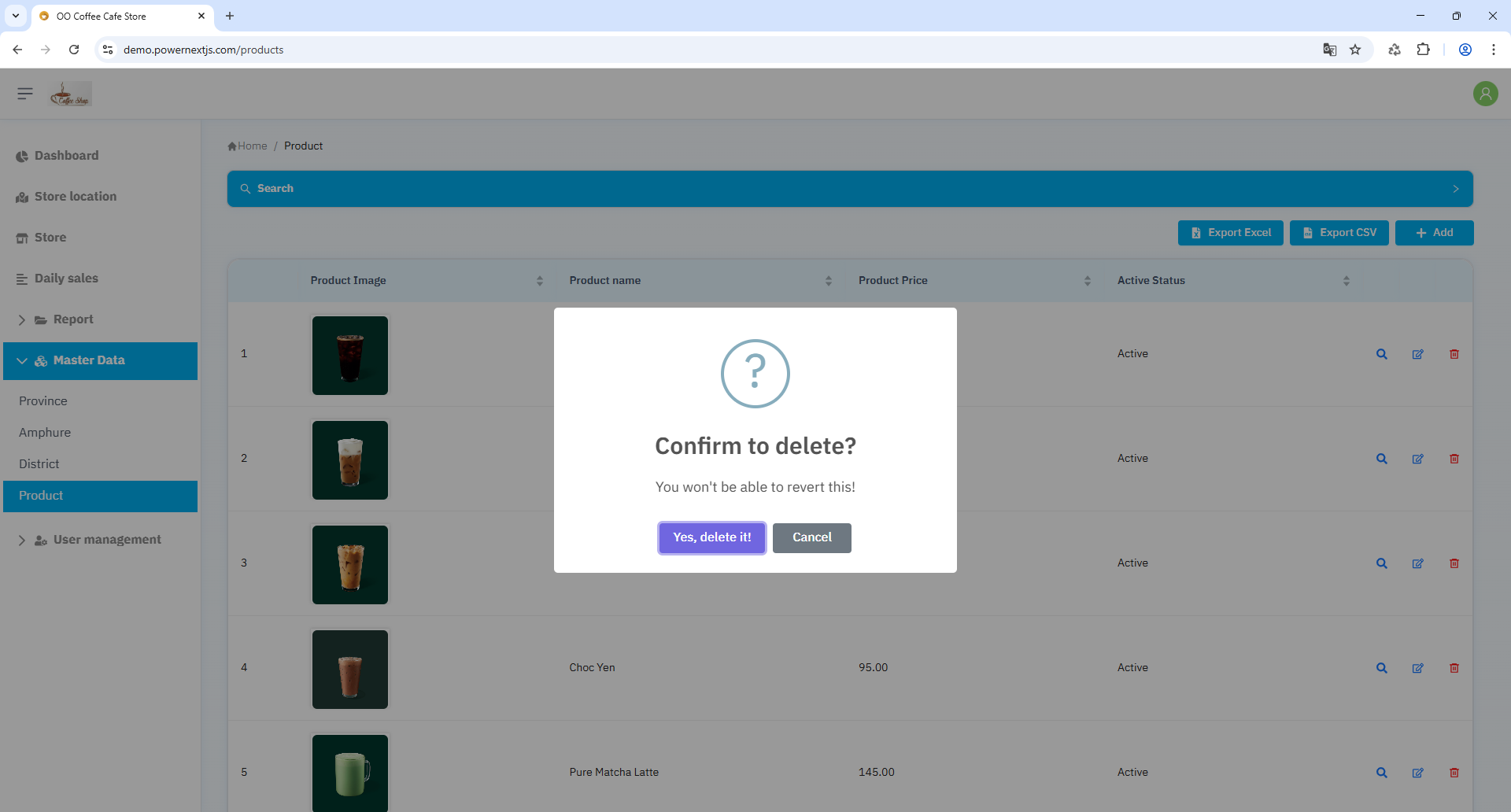
Preview
Export
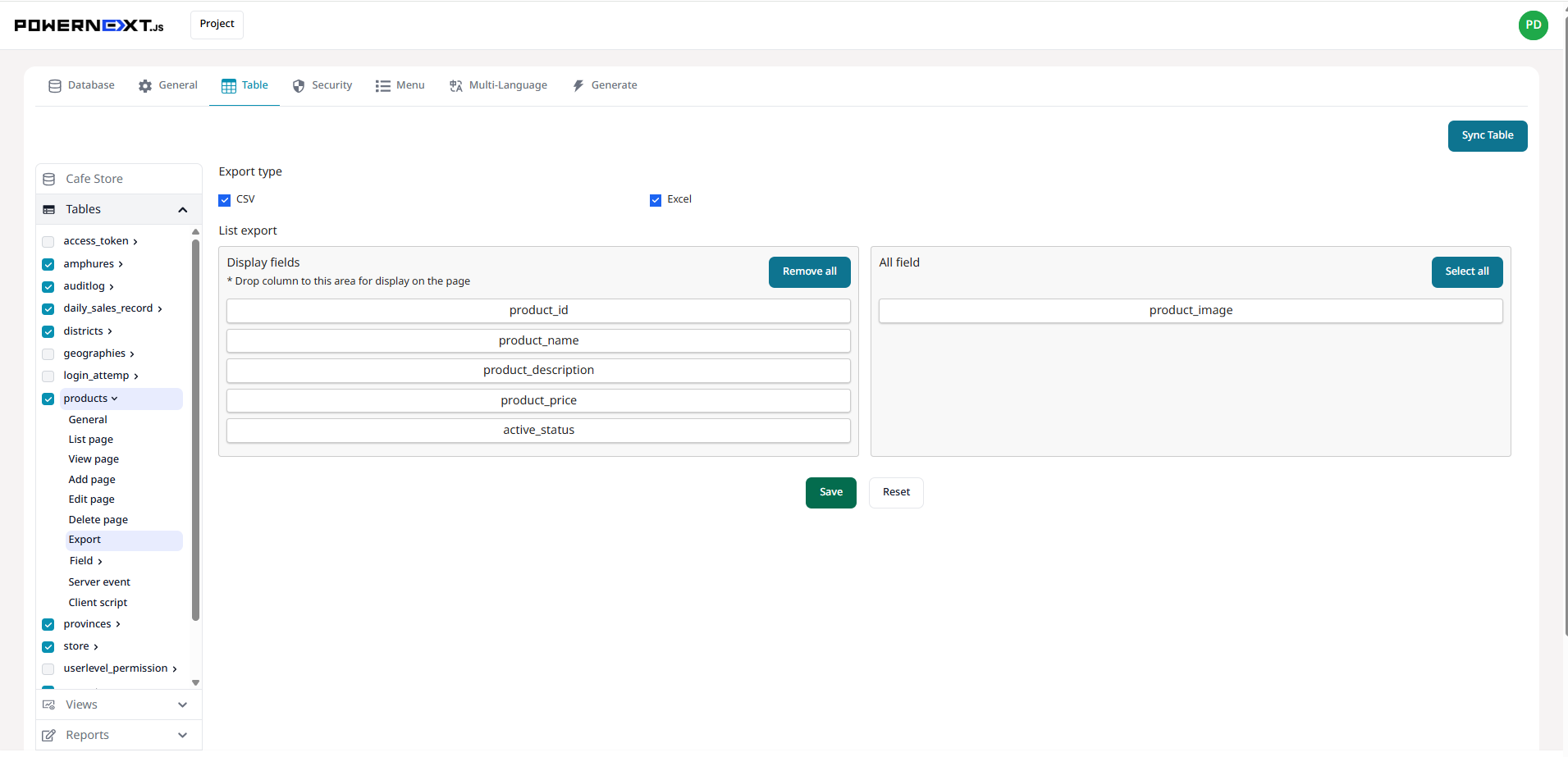
Preview
Result Image
Export data functionality - system displays fields as configured by the user
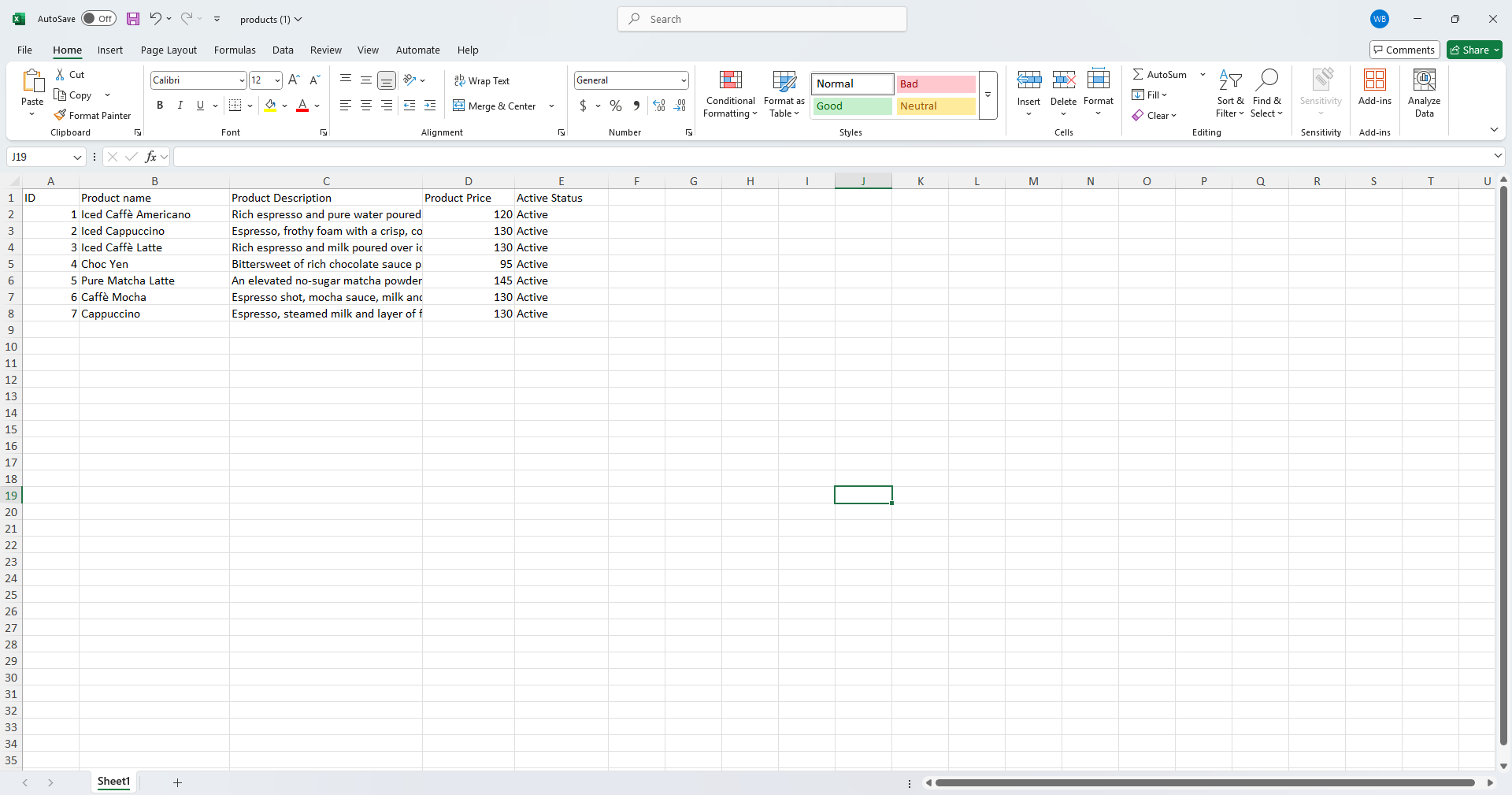
Preview
Field
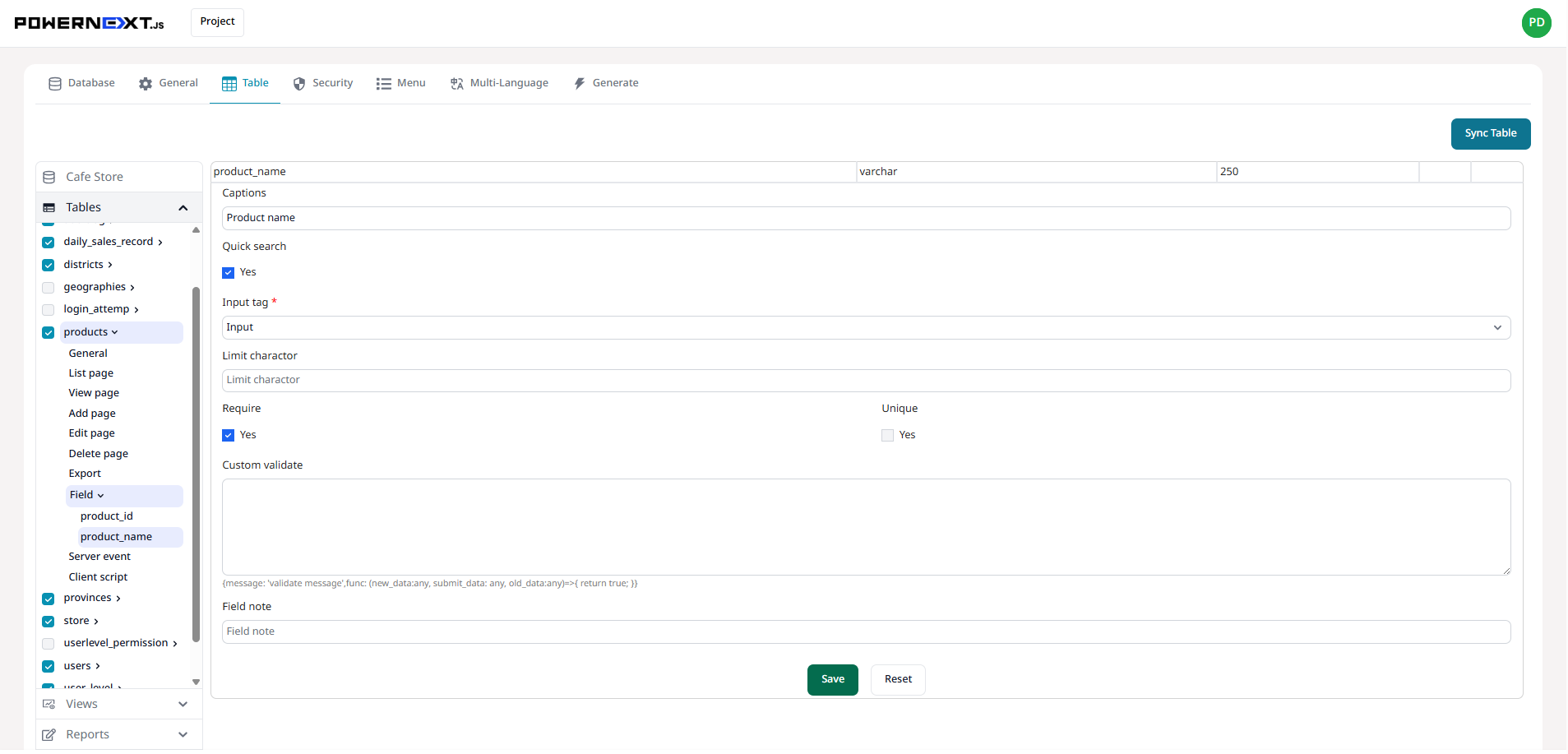
Preview
Result Image
System displays field types based on selected input tags
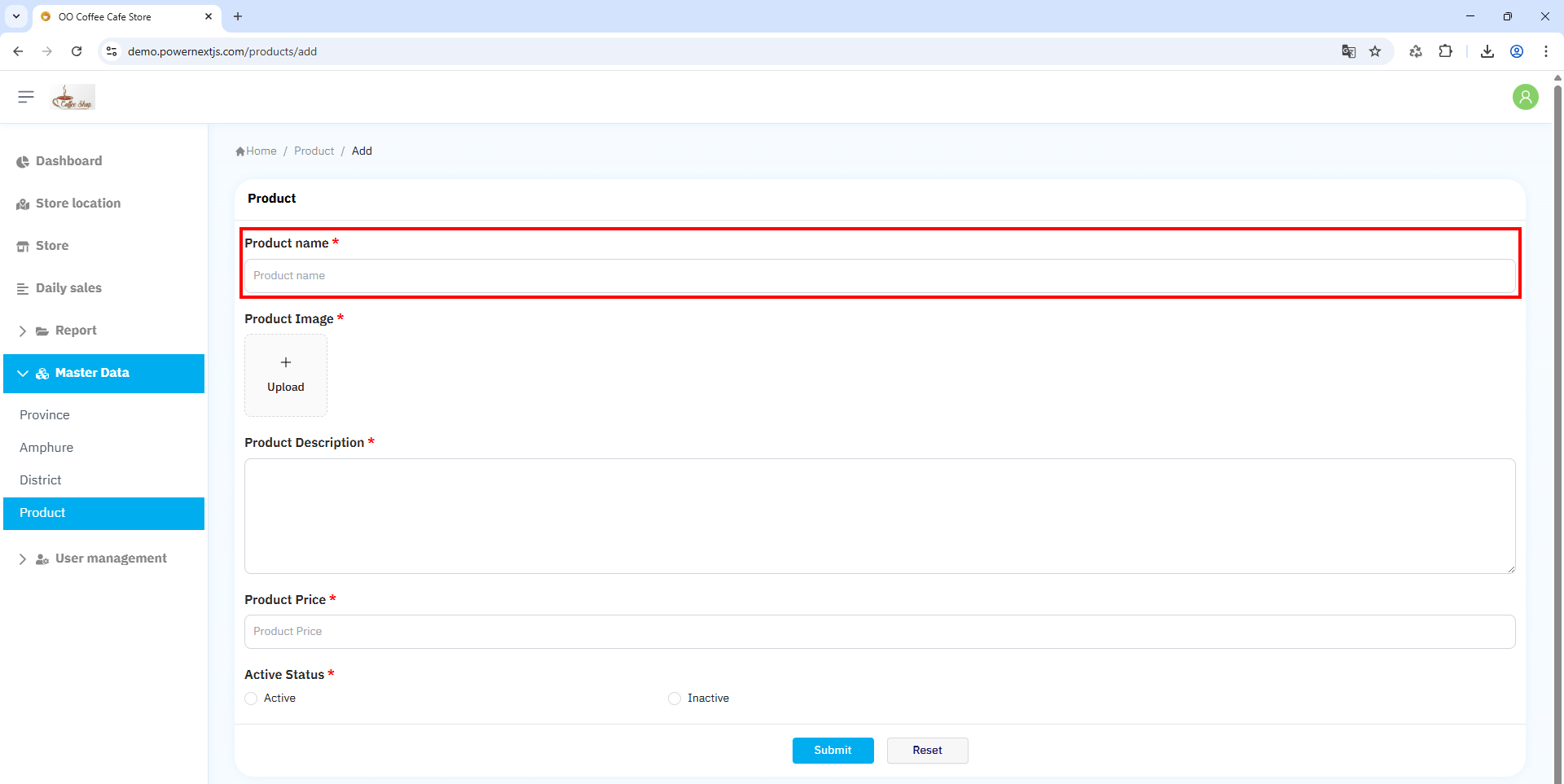
Preview
Views Settings
General
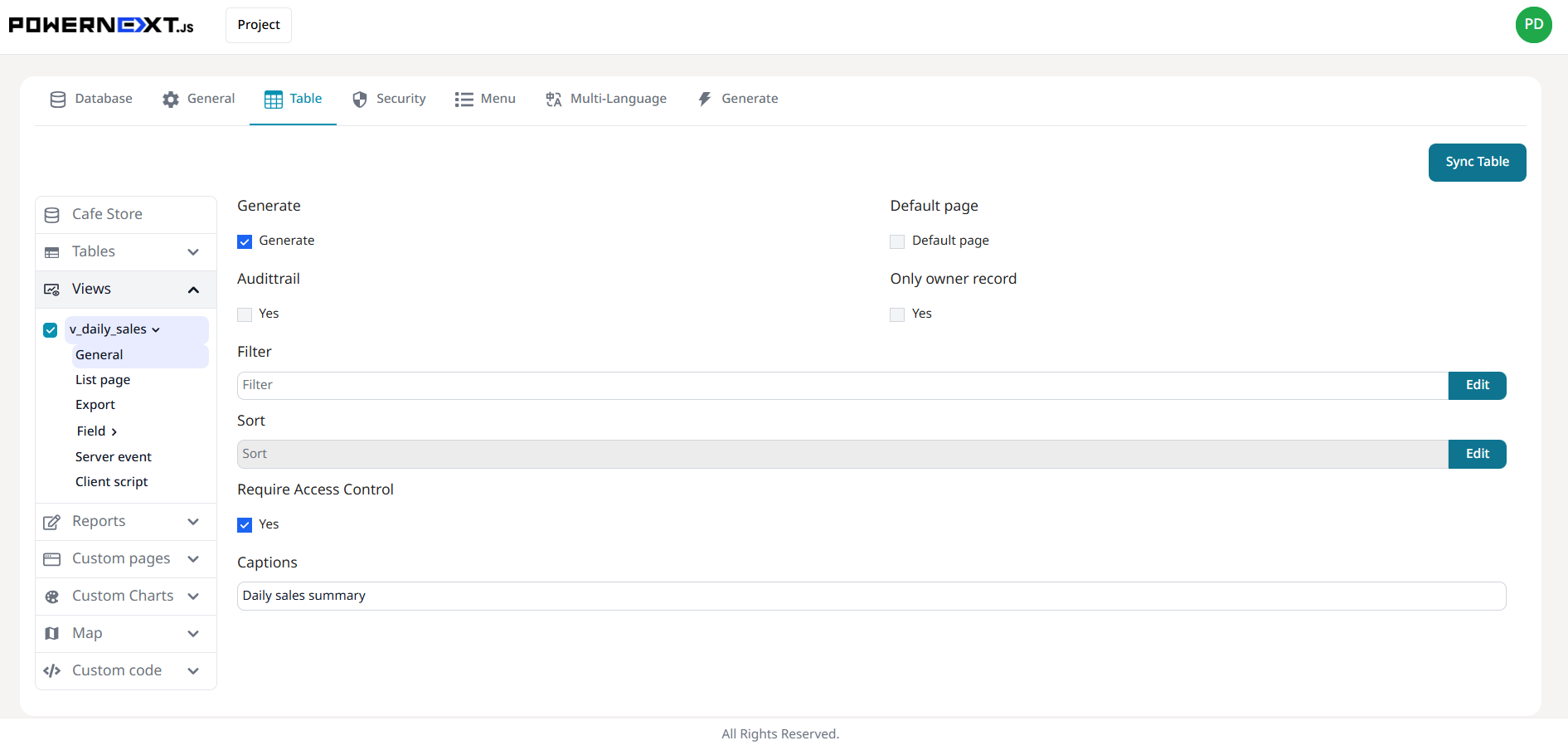
Preview
Result Image
System displays configured website menu information
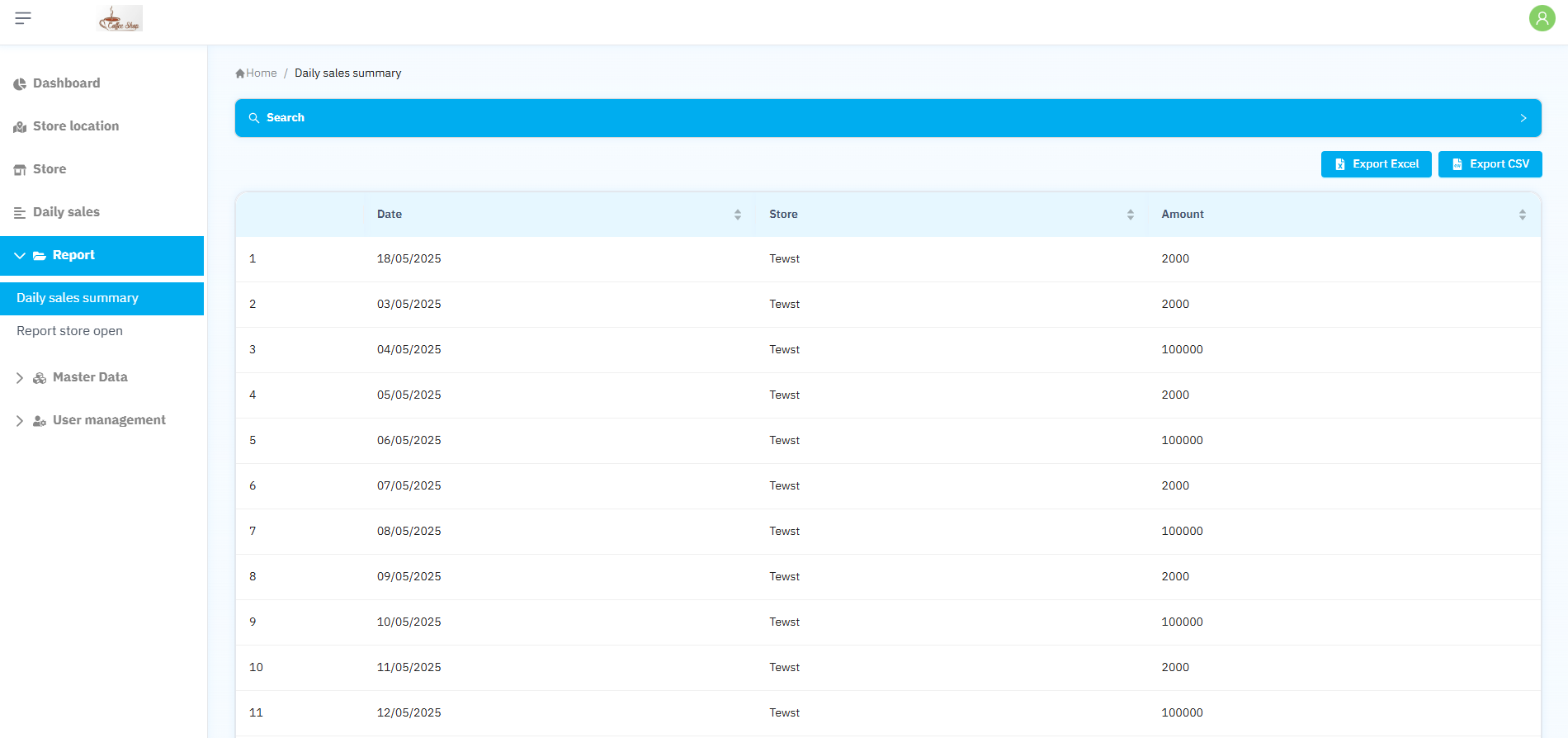
Preview
List page
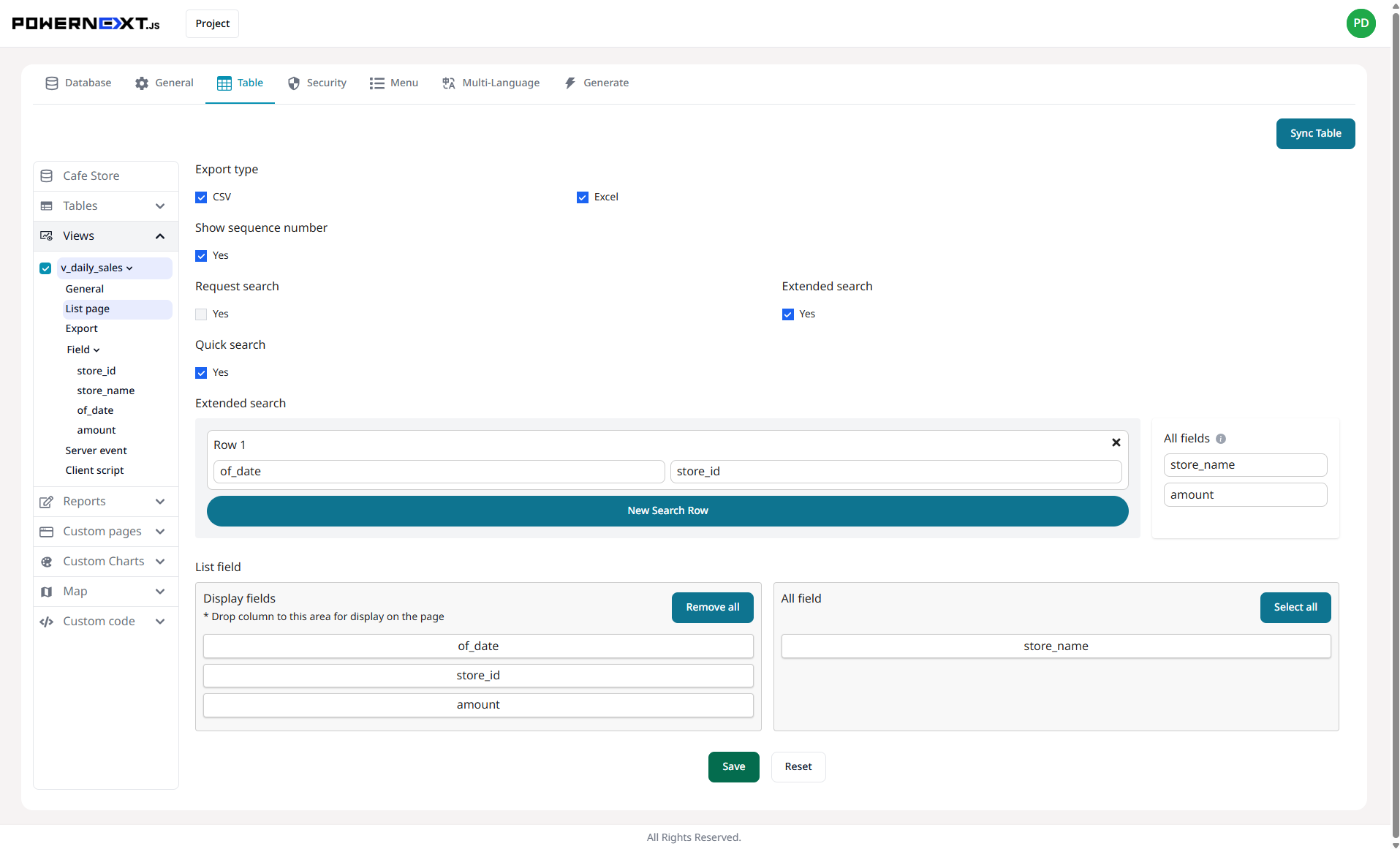
Preview
Result Image
System displays detailed information with management capabilities including search and export to CSV and Excel formats
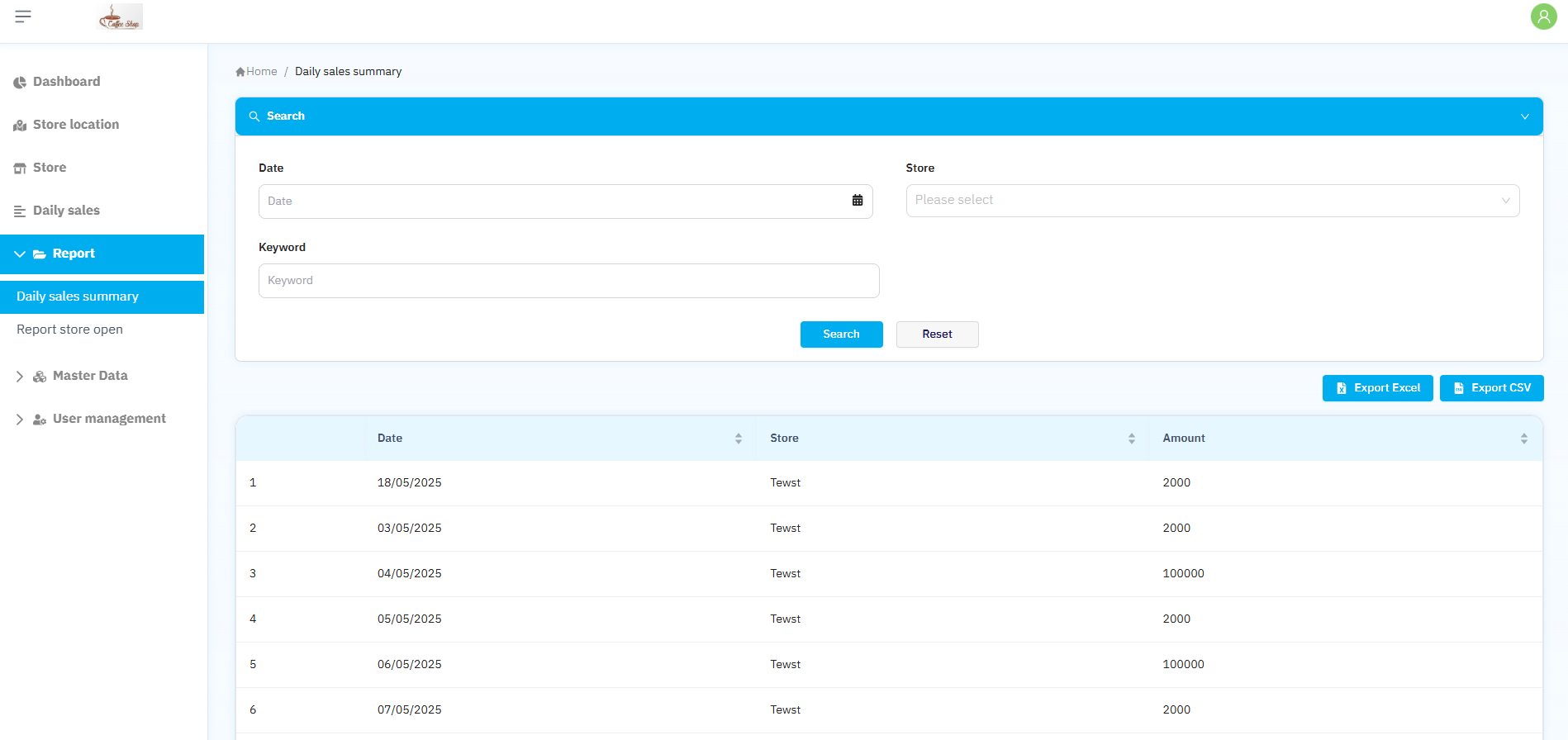
Preview
Export
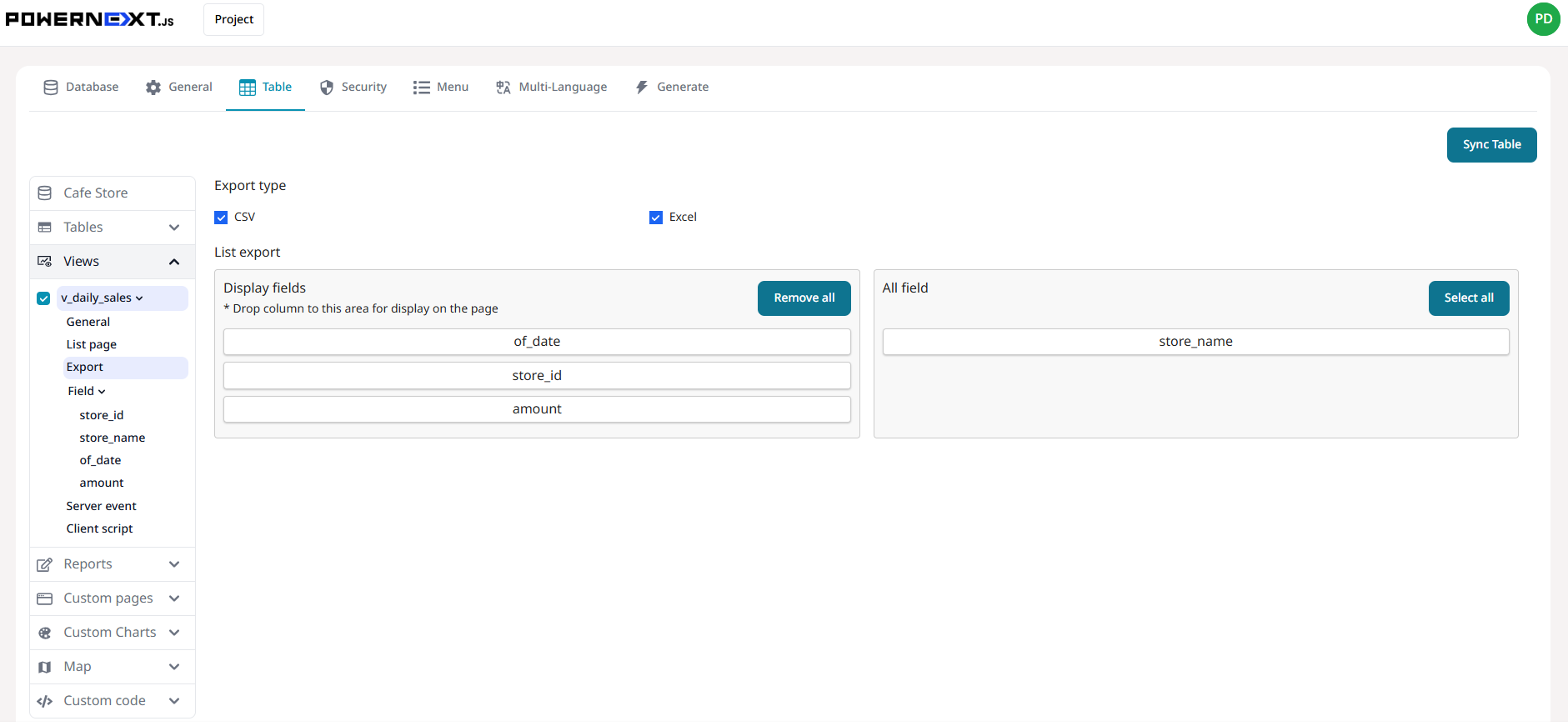
Preview
Result Image
Export data functionality - can export to CSV and Excel formats, system displays fields as configured by the user
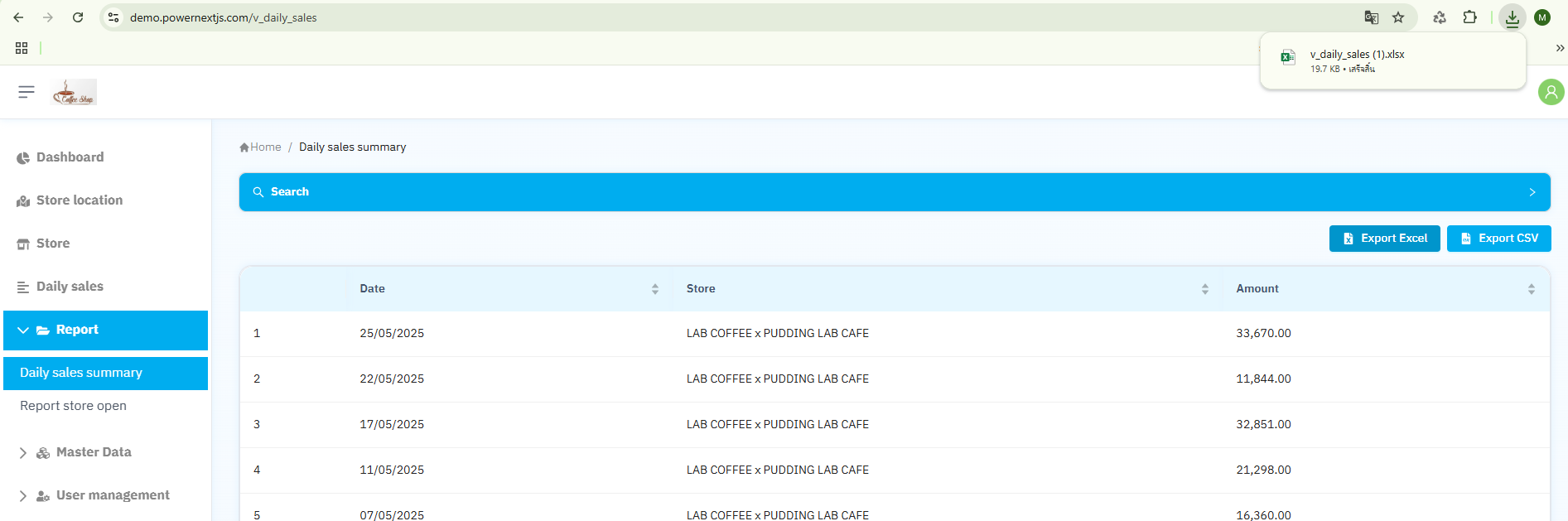
Preview
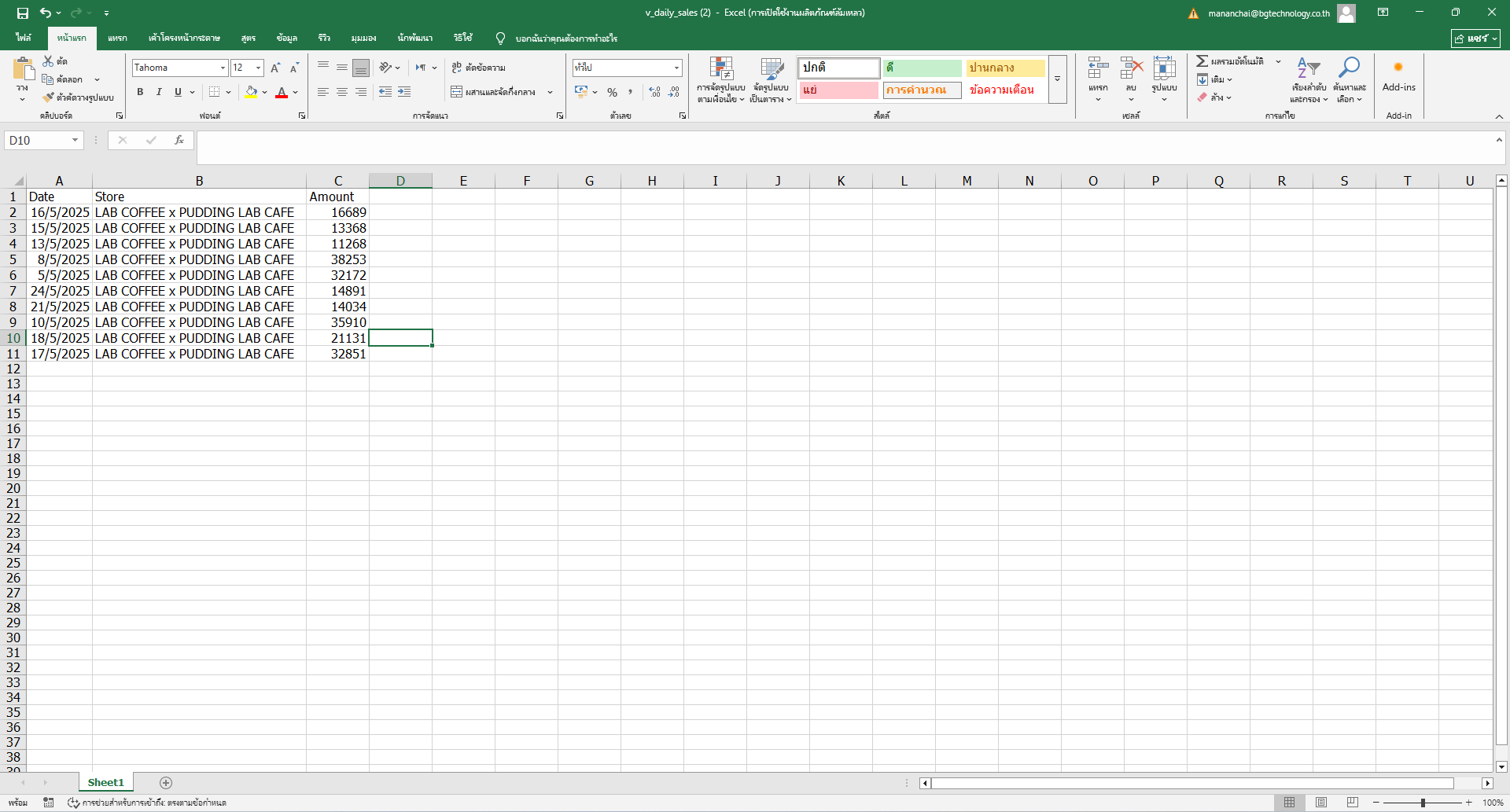
Preview
Field
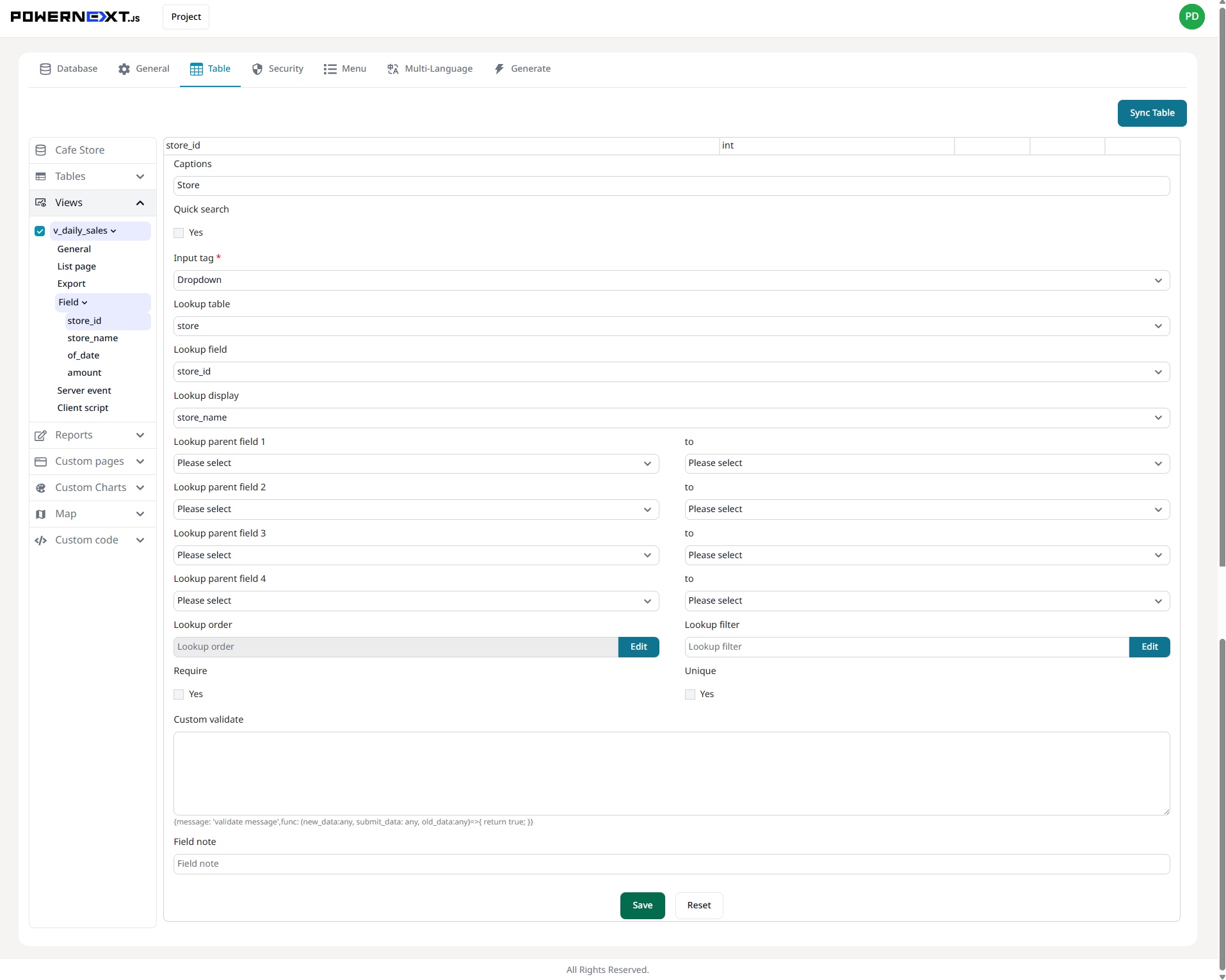
Preview
Result Image
System displays field types based on selected input tags
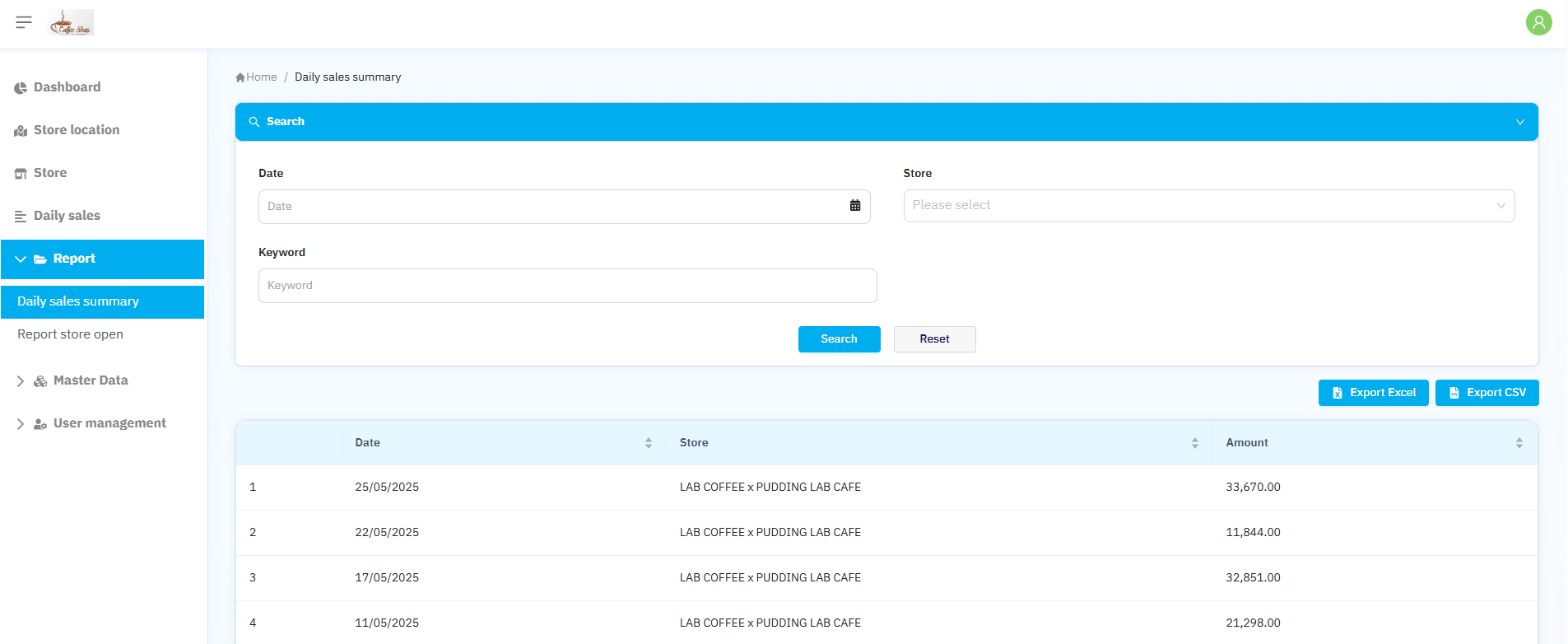
Preview
Reports Settings Display
Click New report button to display popup for adding data
Report Name: Specify report name
Base Table: Select which table to source data from for the report

Preview
General
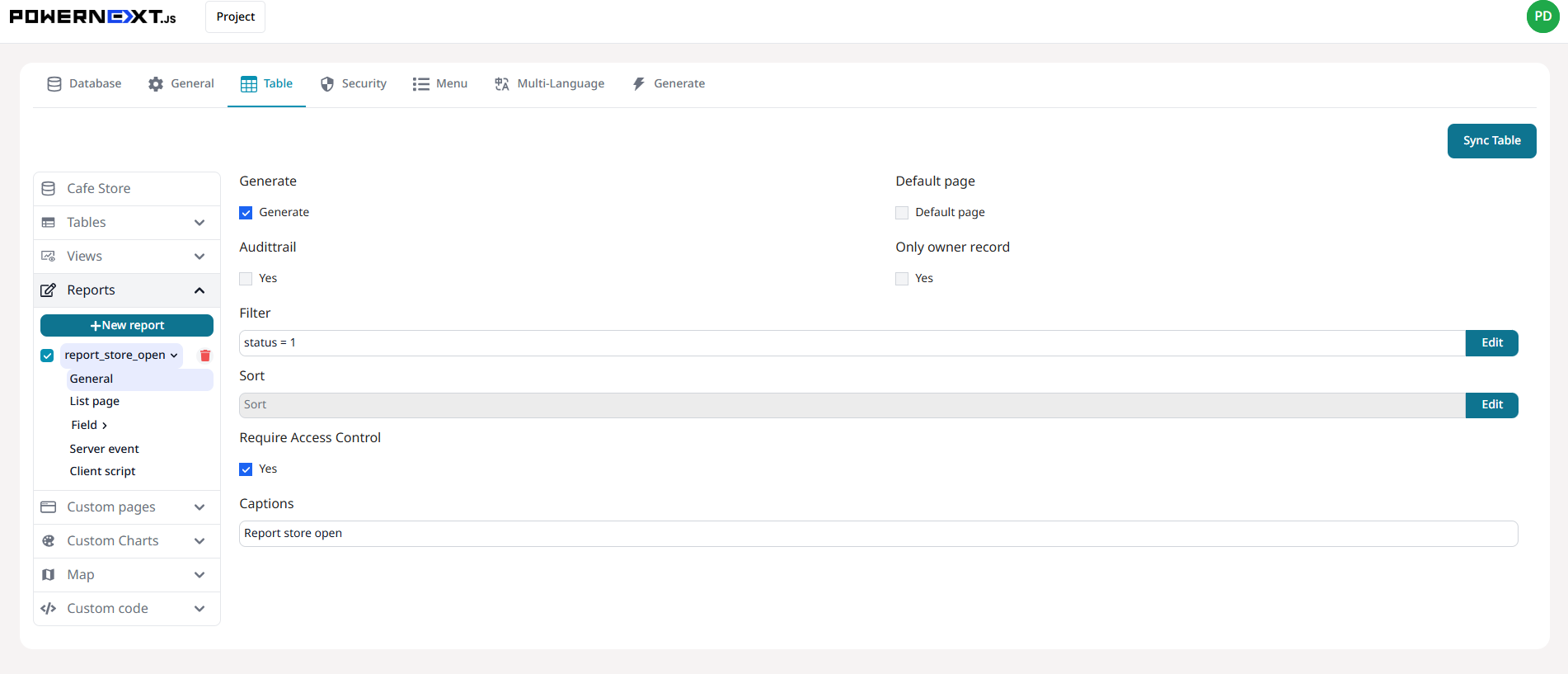
Preview
Result Image
System displays configured website menu information
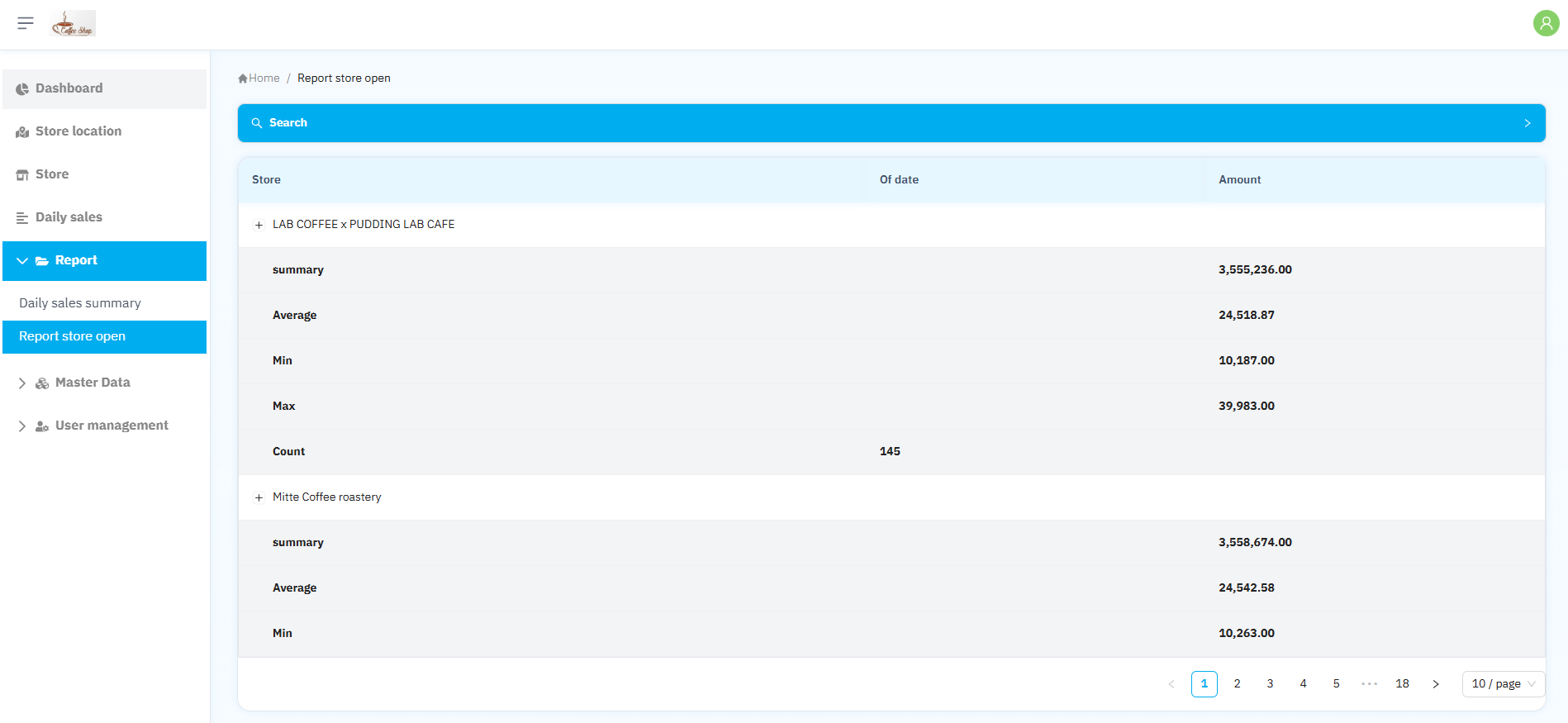
Preview
List page
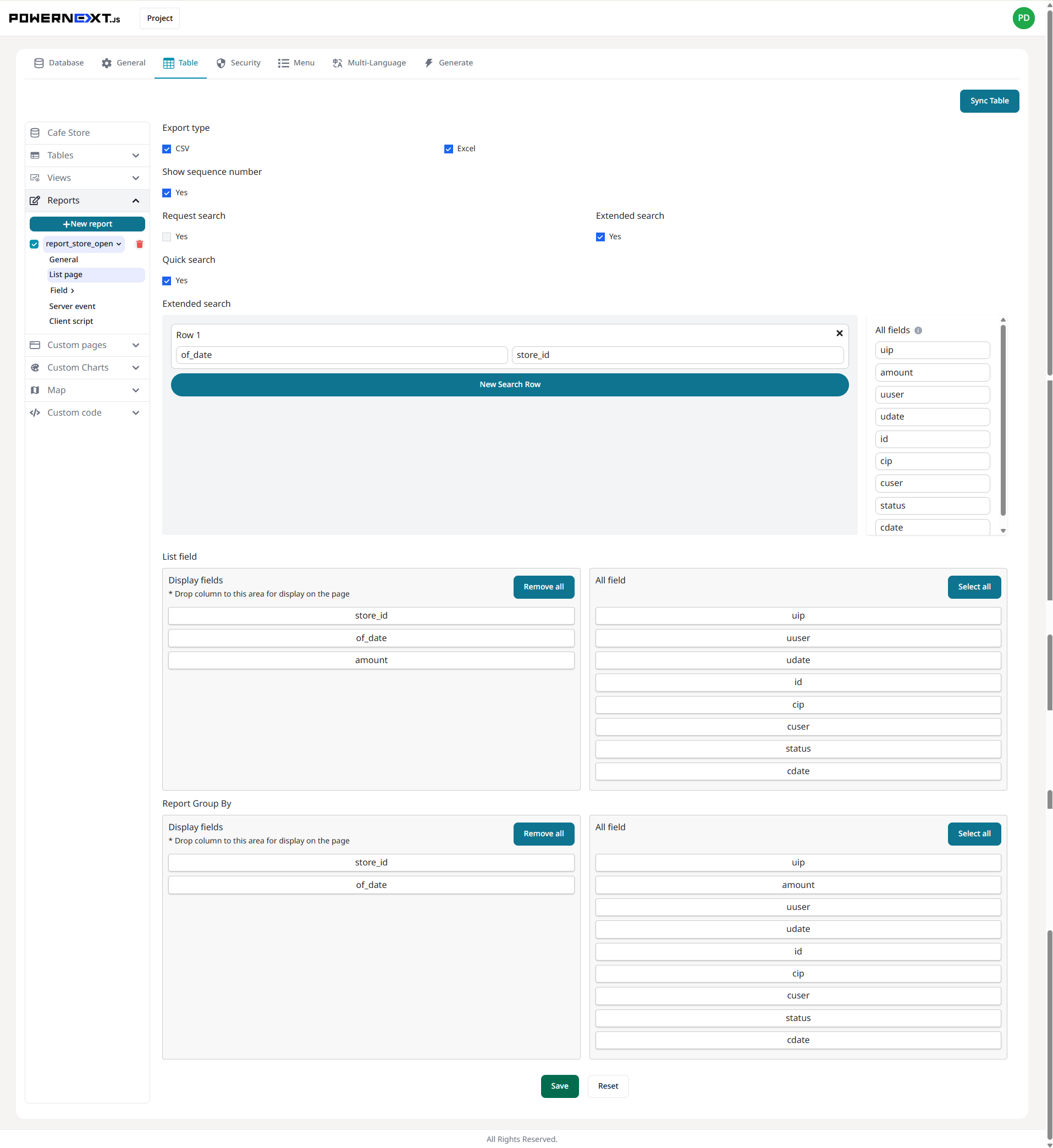
Preview
Result Image
System displays detailed information with search functionality
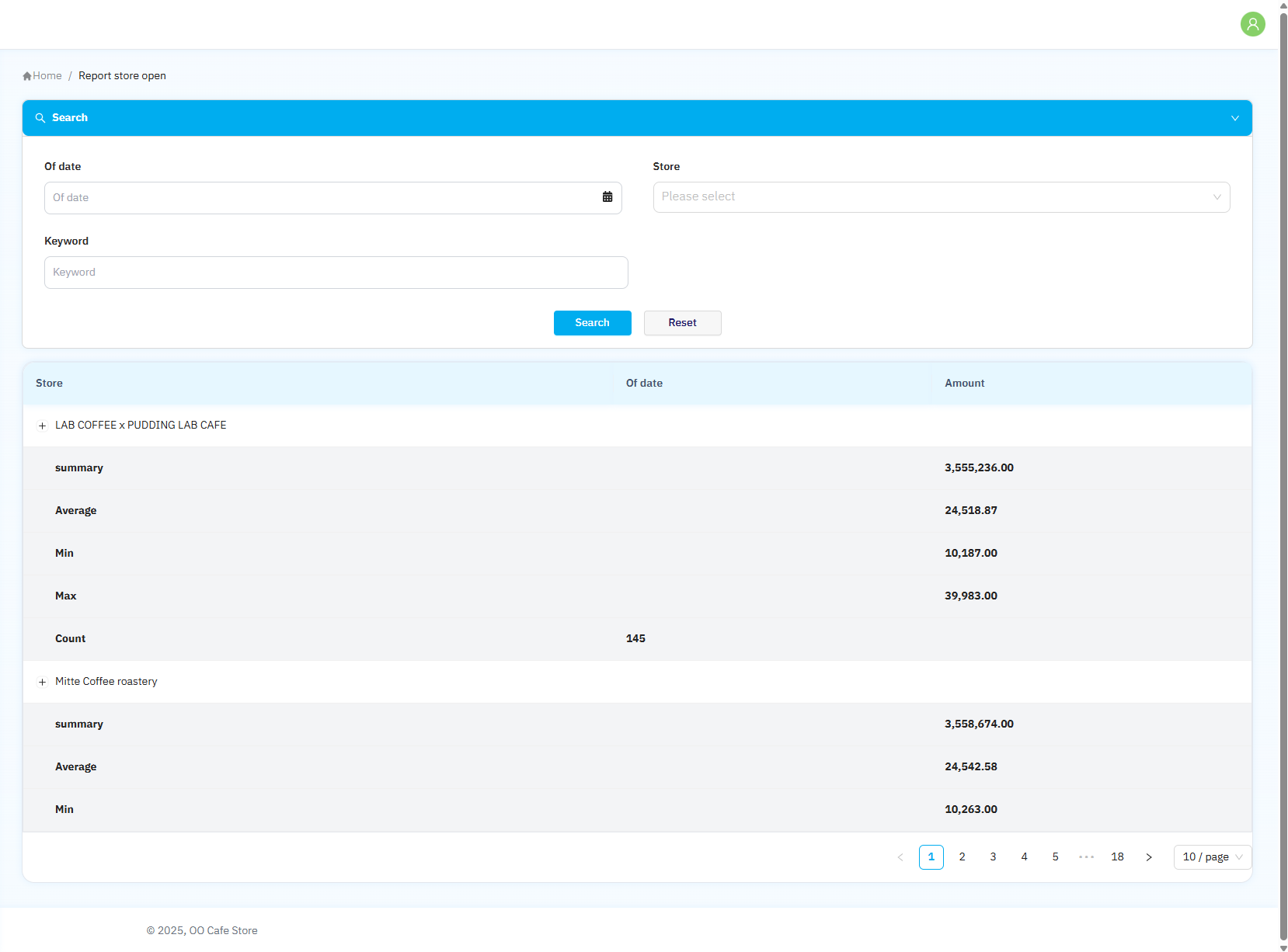
Preview
Field
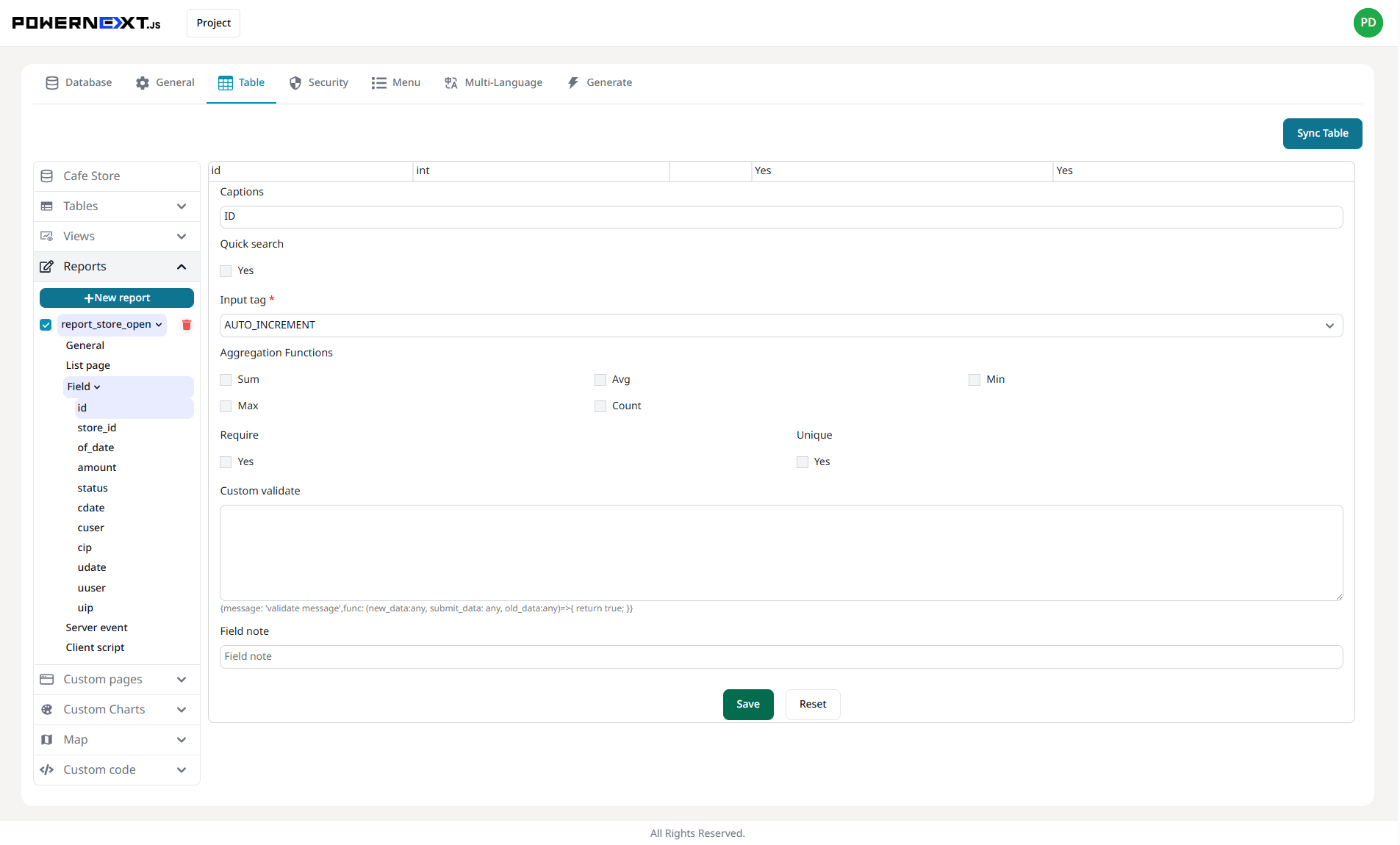
Preview
Result Image
System displays field types based on selected input tags
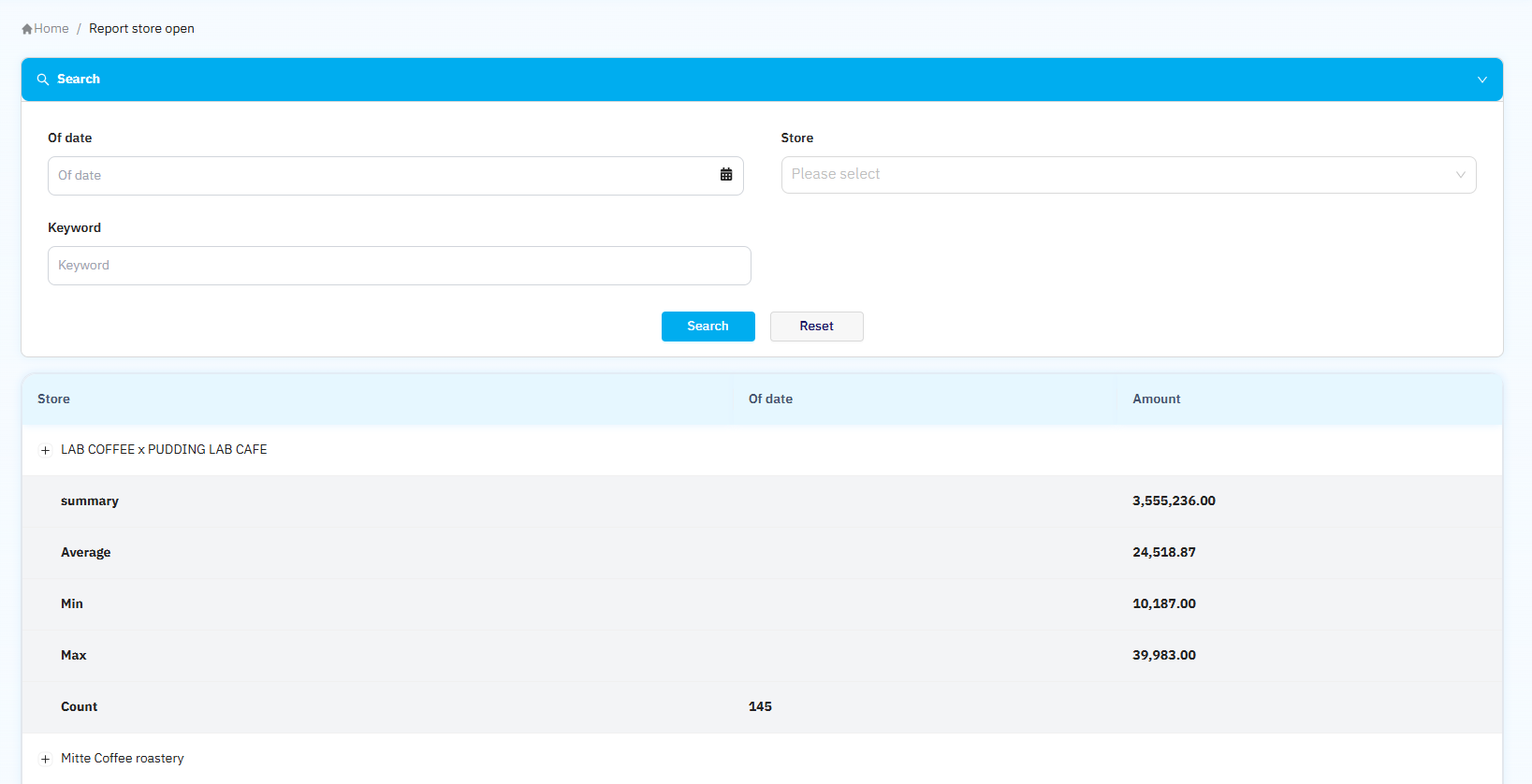
Preview
Custom Pages Settings Display
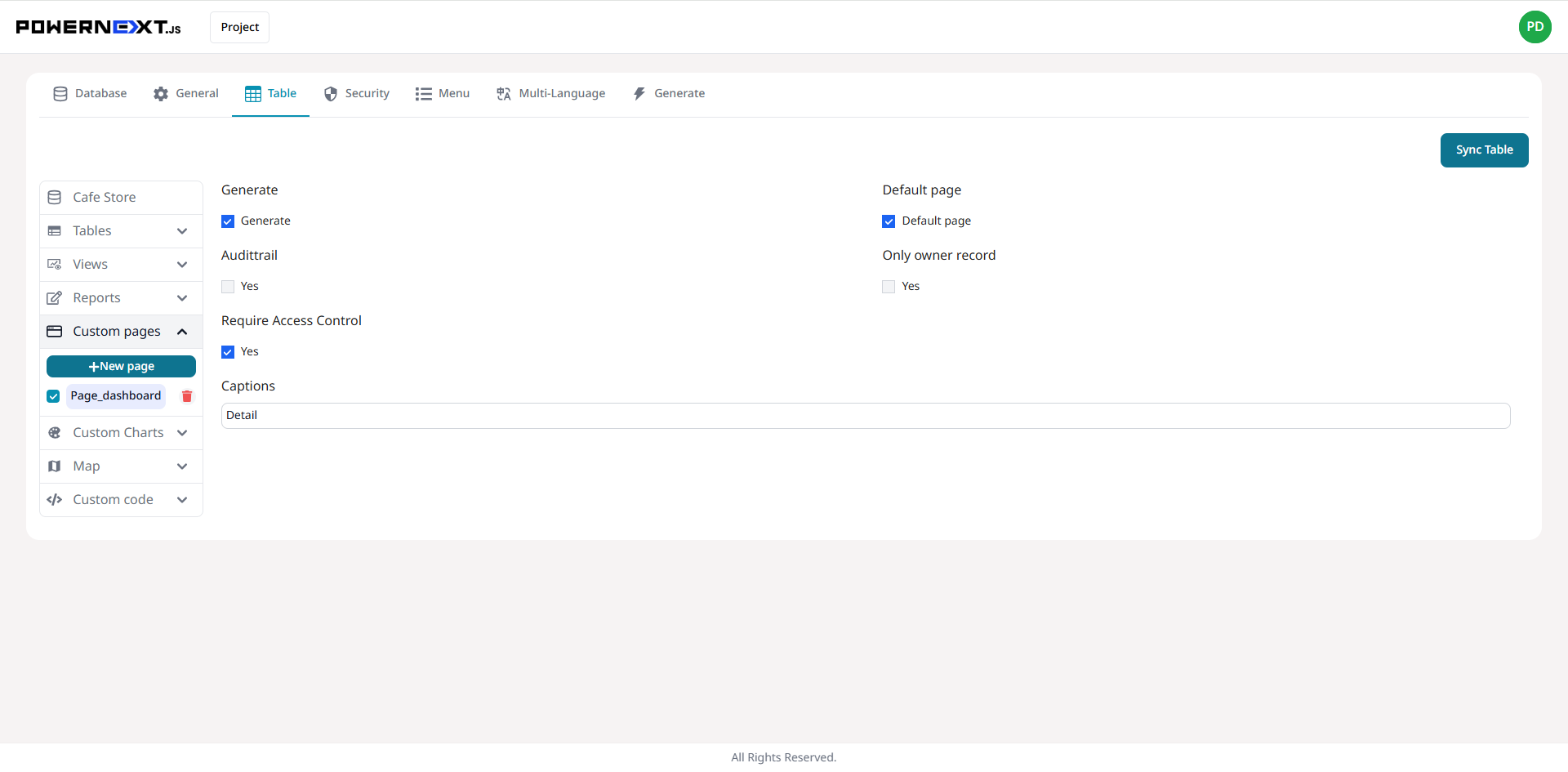
Preview
Result Image
System displays website menu including custom page names
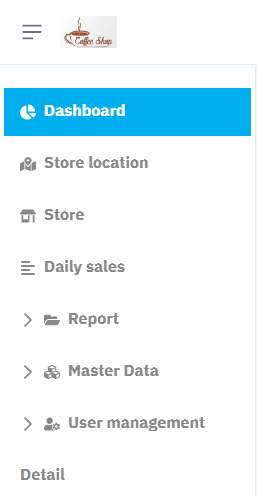
Preview
Custom Charts Settings Display
General
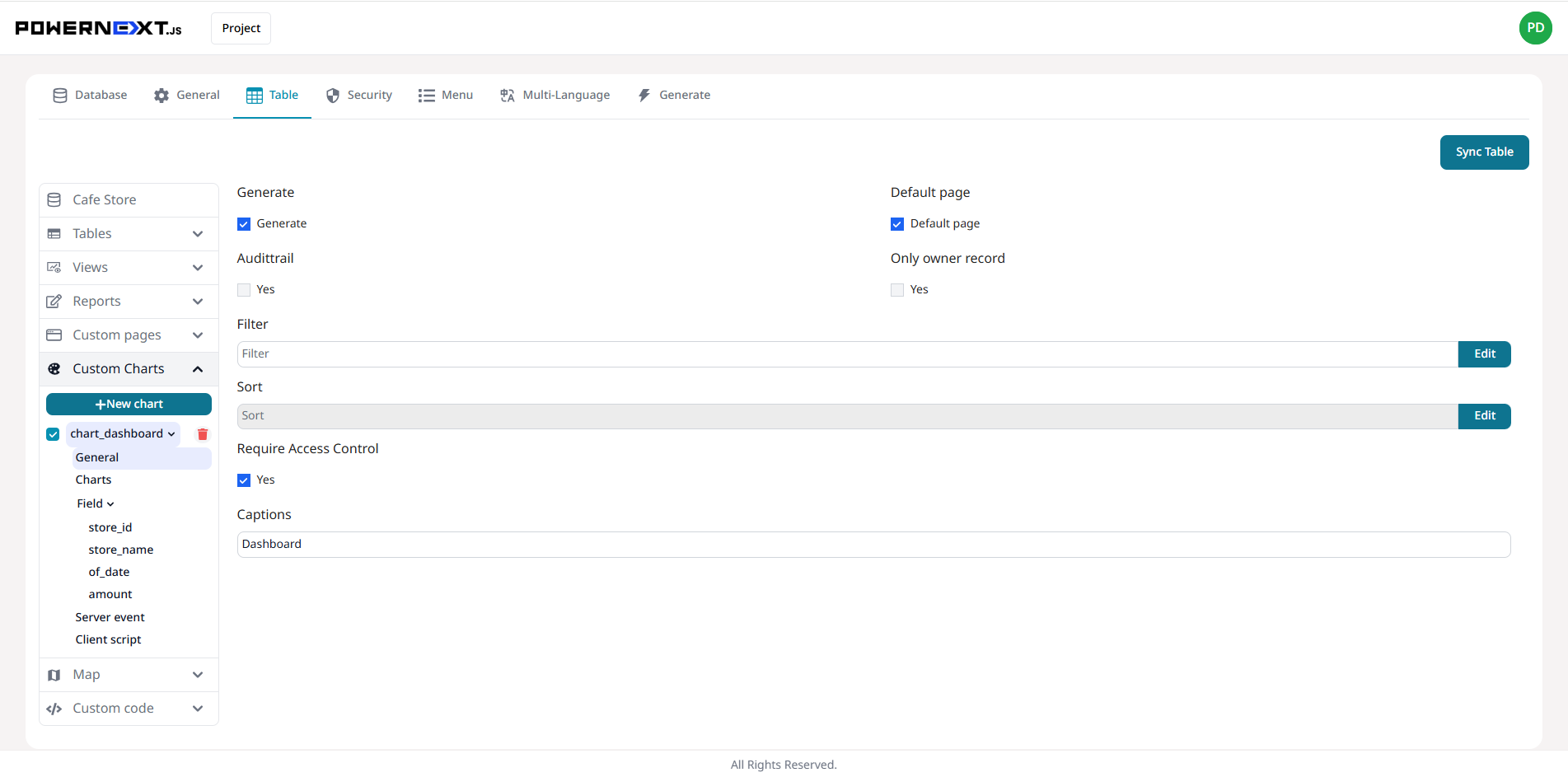
Preview
Charts
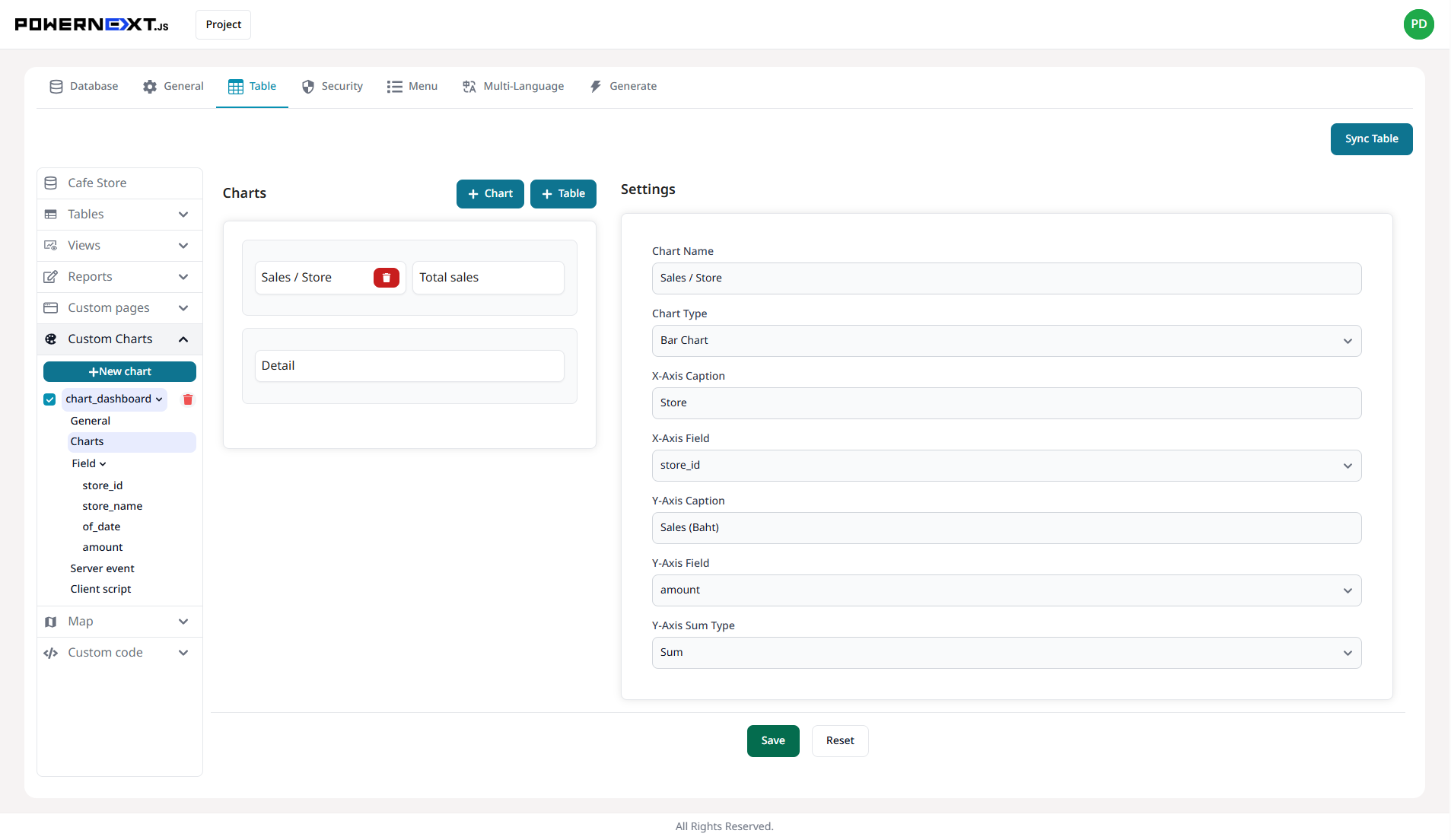
Preview
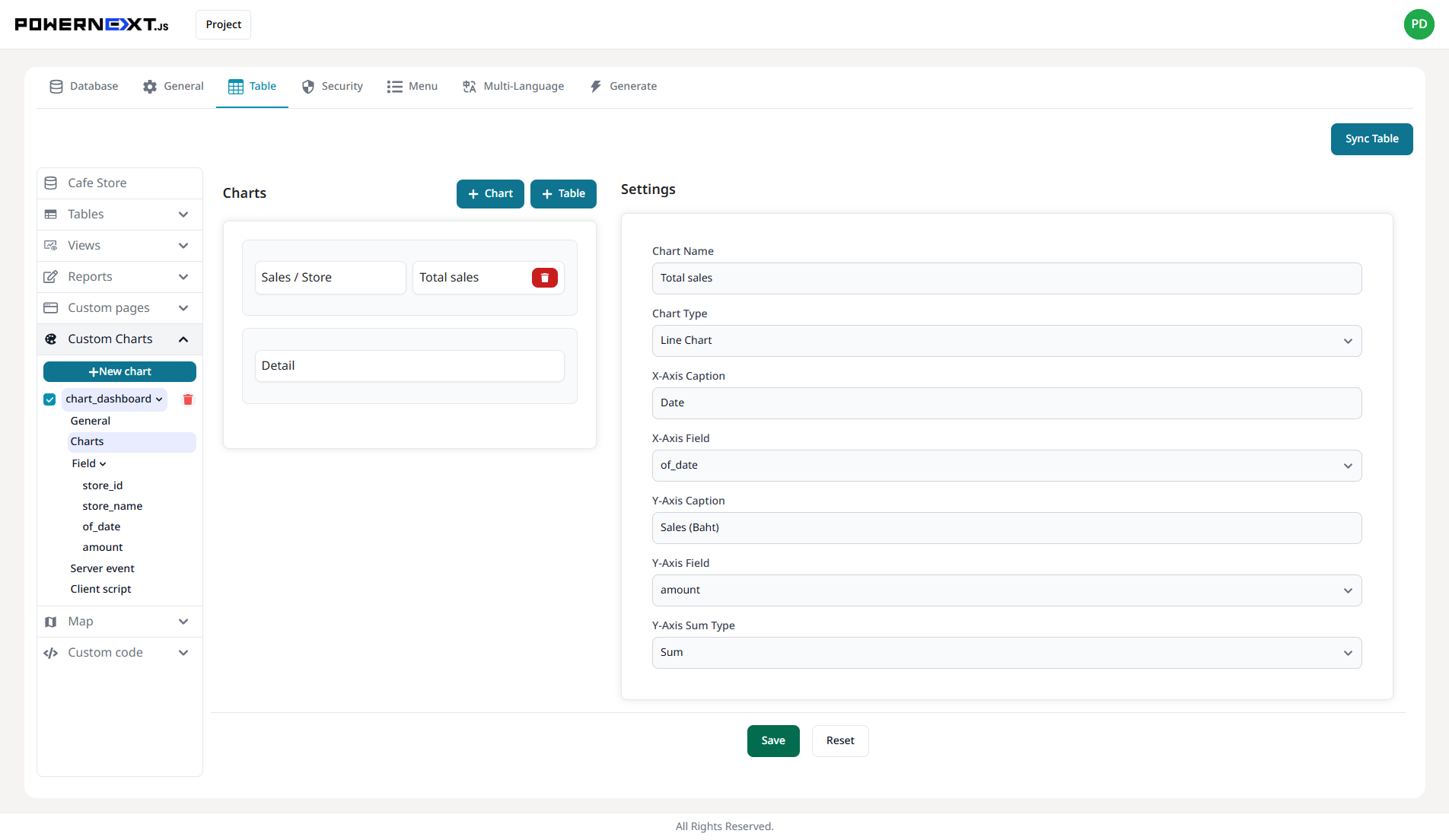
Preview
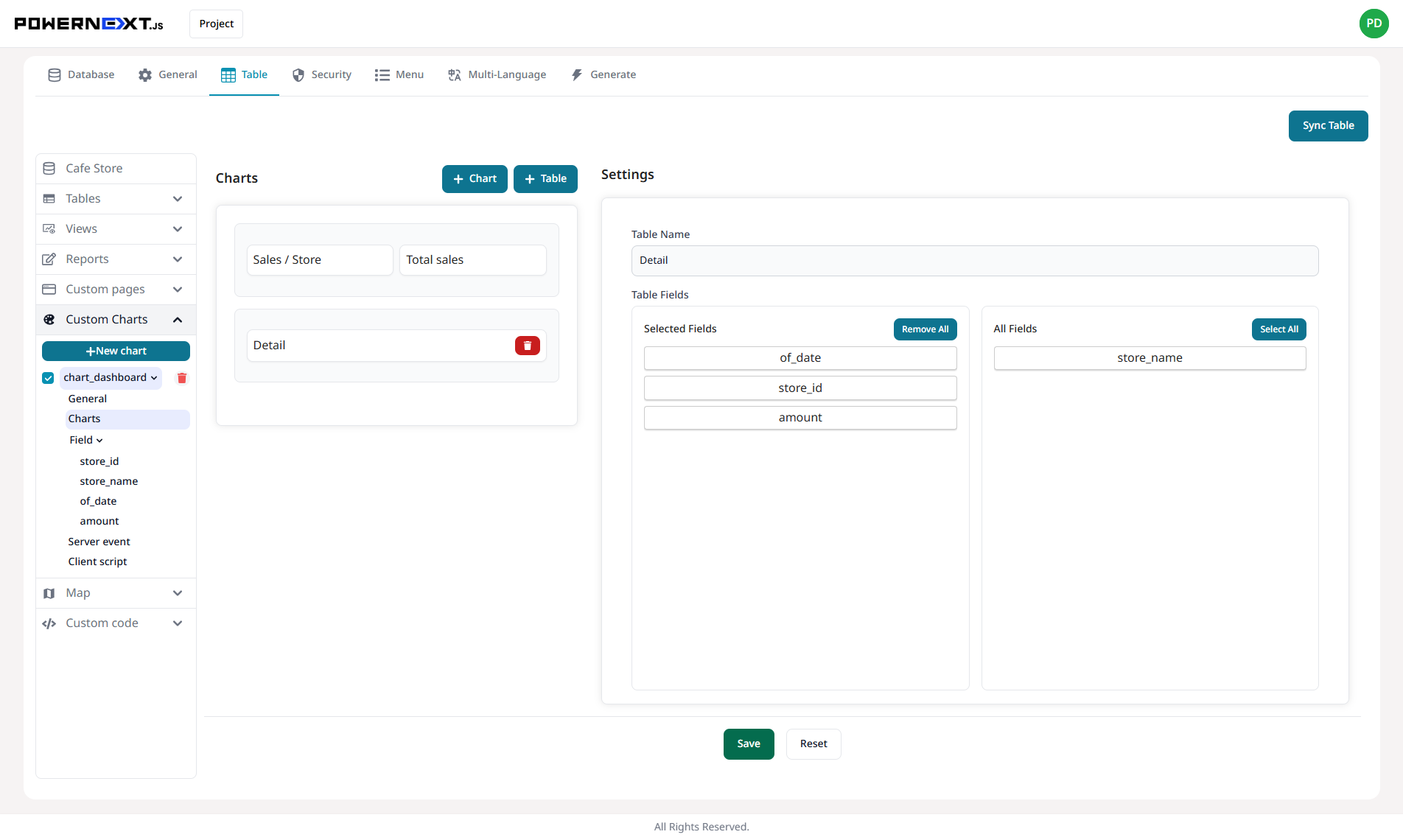
Preview
Result Image
System displays configured website information including menu name, chart name, chart type, data table display, and data sorting
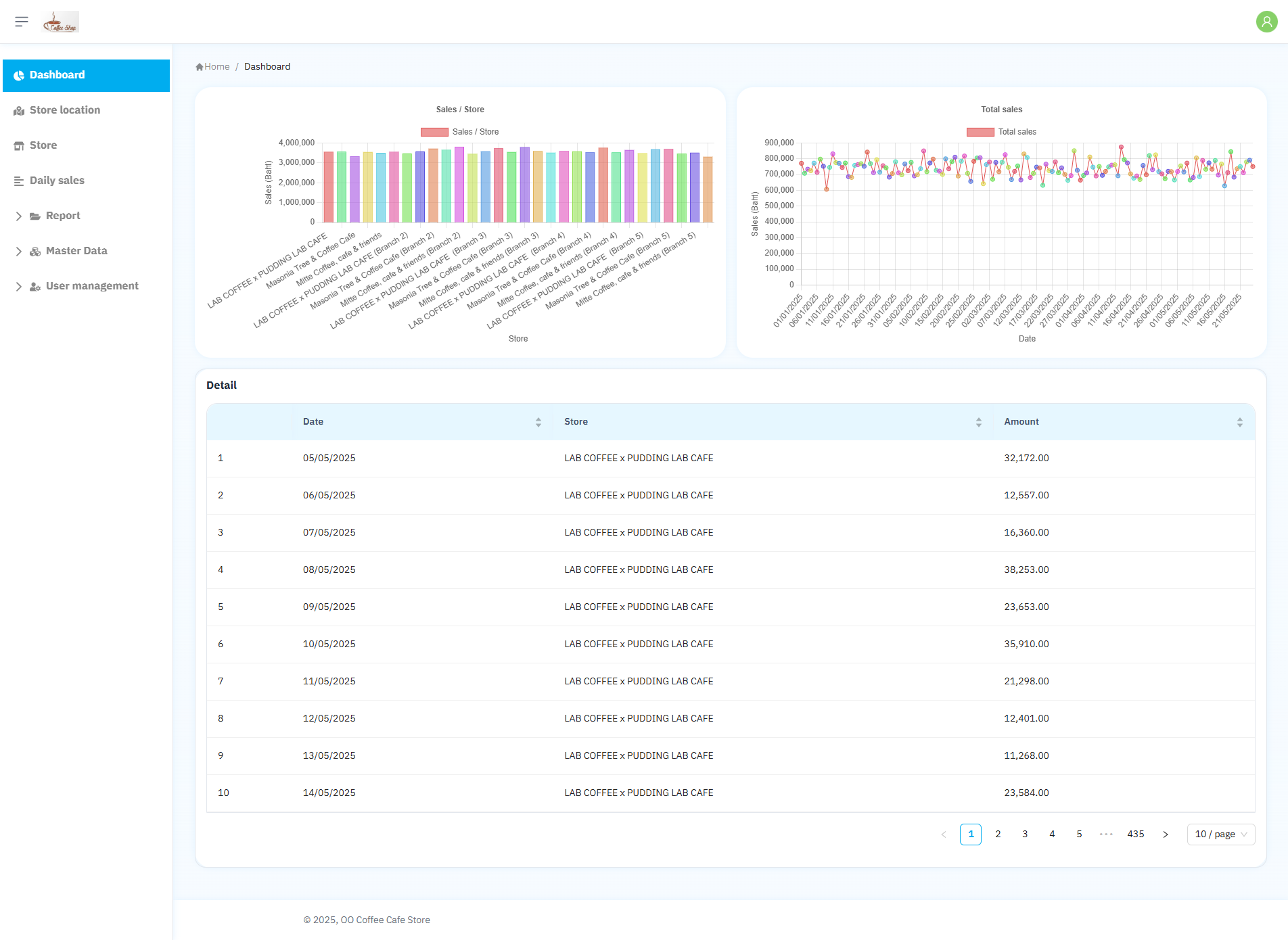
Preview
Map Settings Display
General
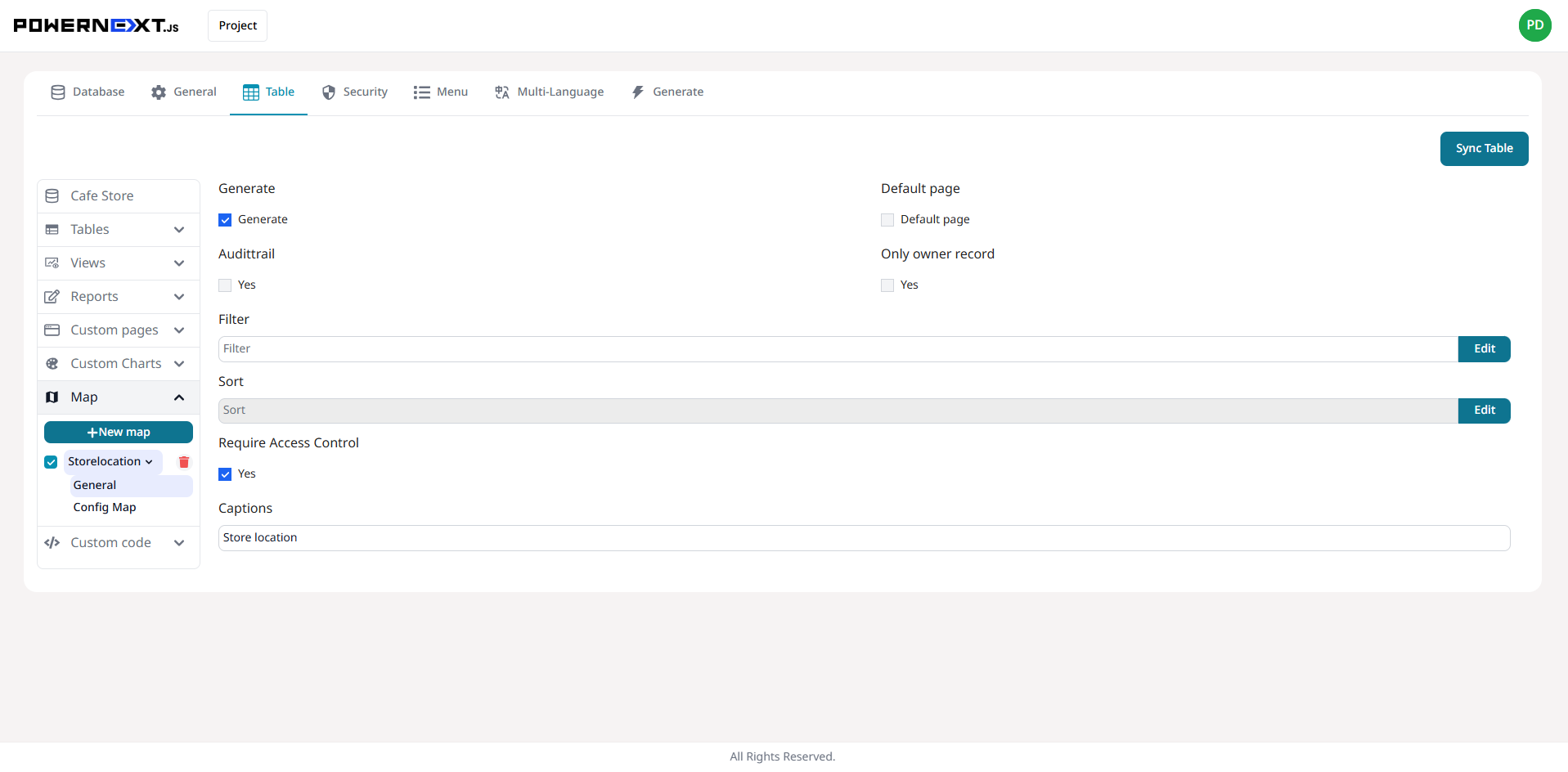
Preview
Config Map
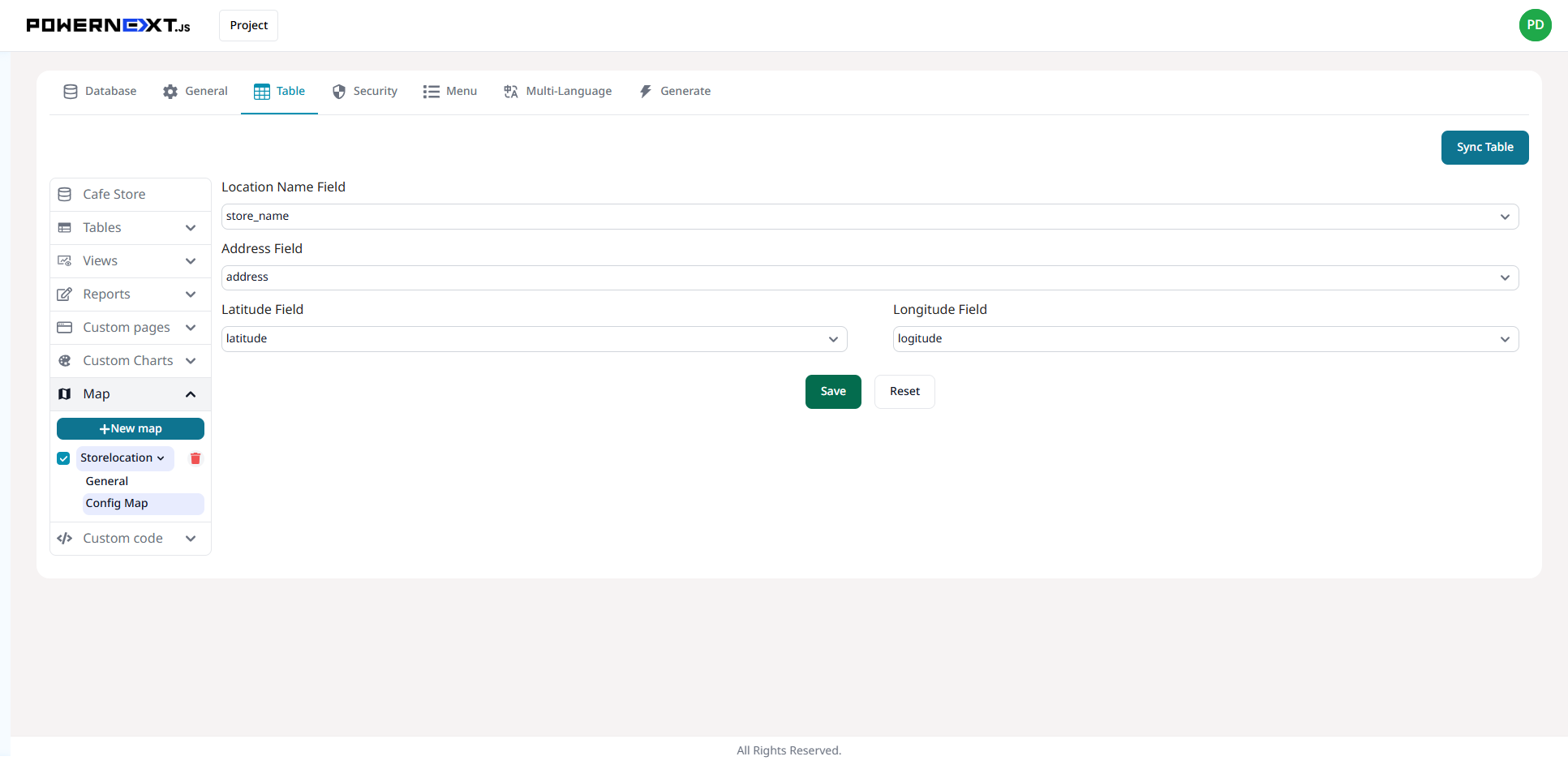
Preview
Result Image
System displays configured website information including menu name
Can view data in two formats: Map and Satellite
Can search and view data (clicking Navigate button redirects to Google Maps website)
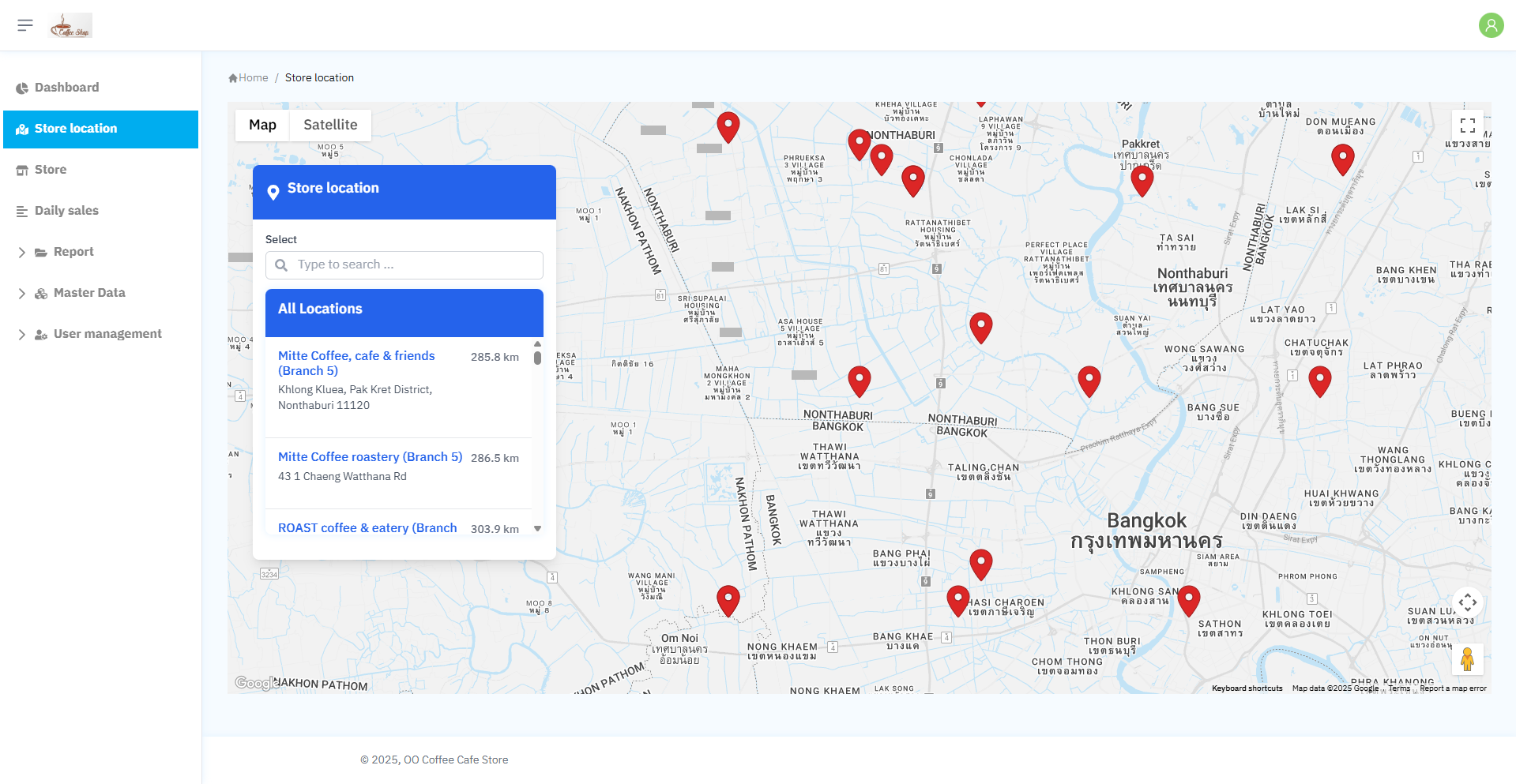
Preview
Integration External API Setting Display
Click New external API button to display popup for adding data
API Name: Specify API name
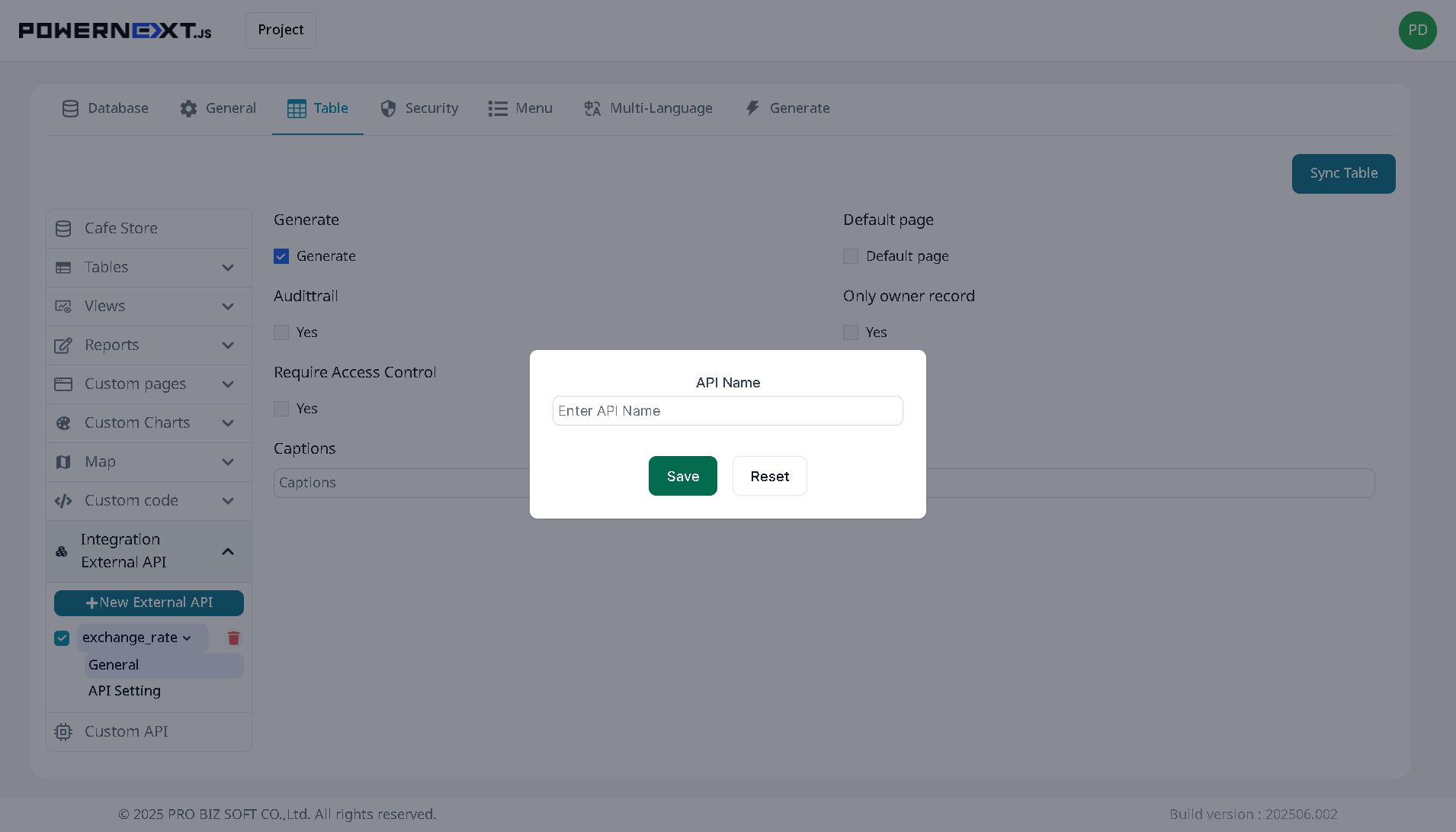
Preview
General
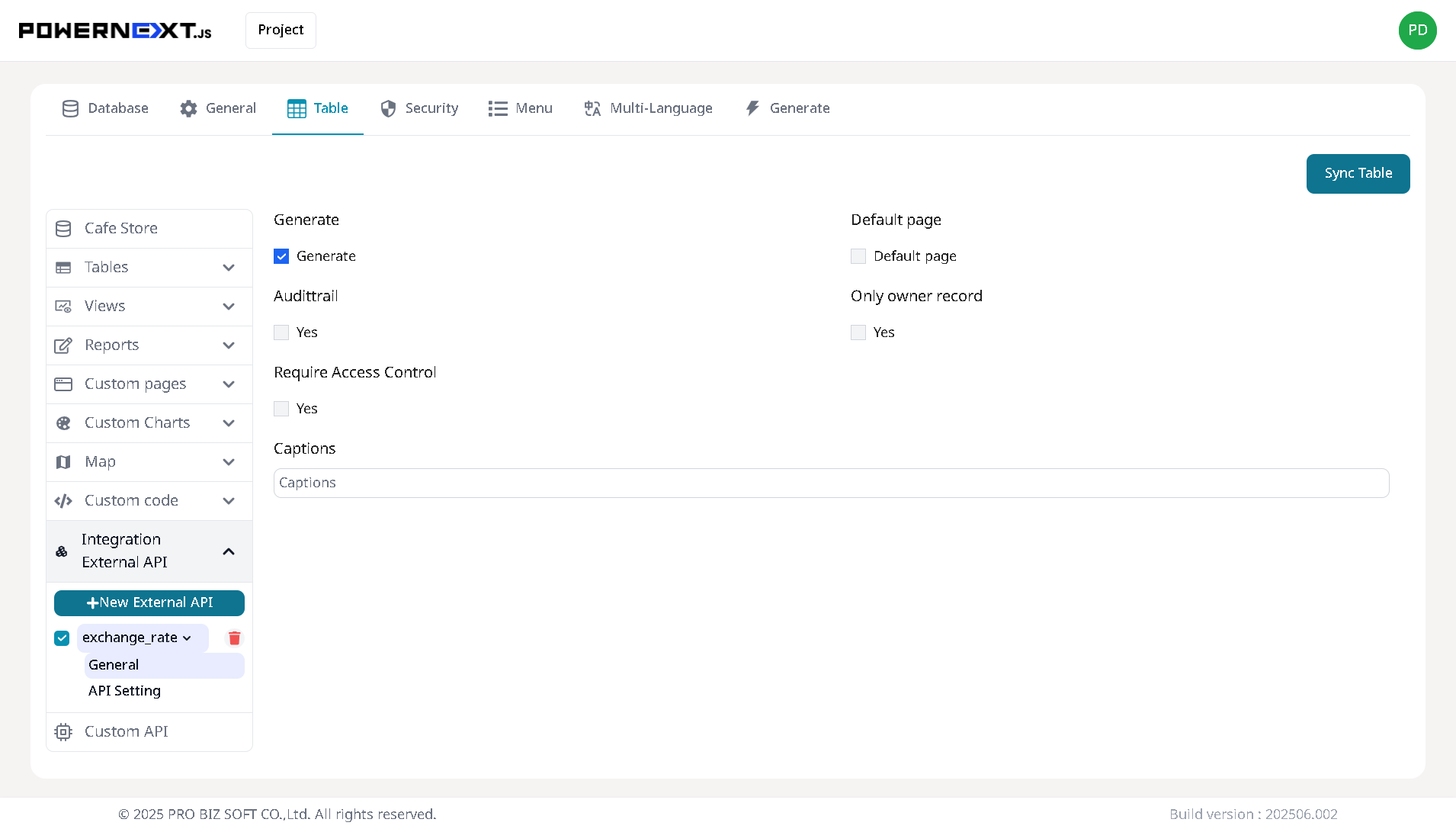
Preview
Setting page
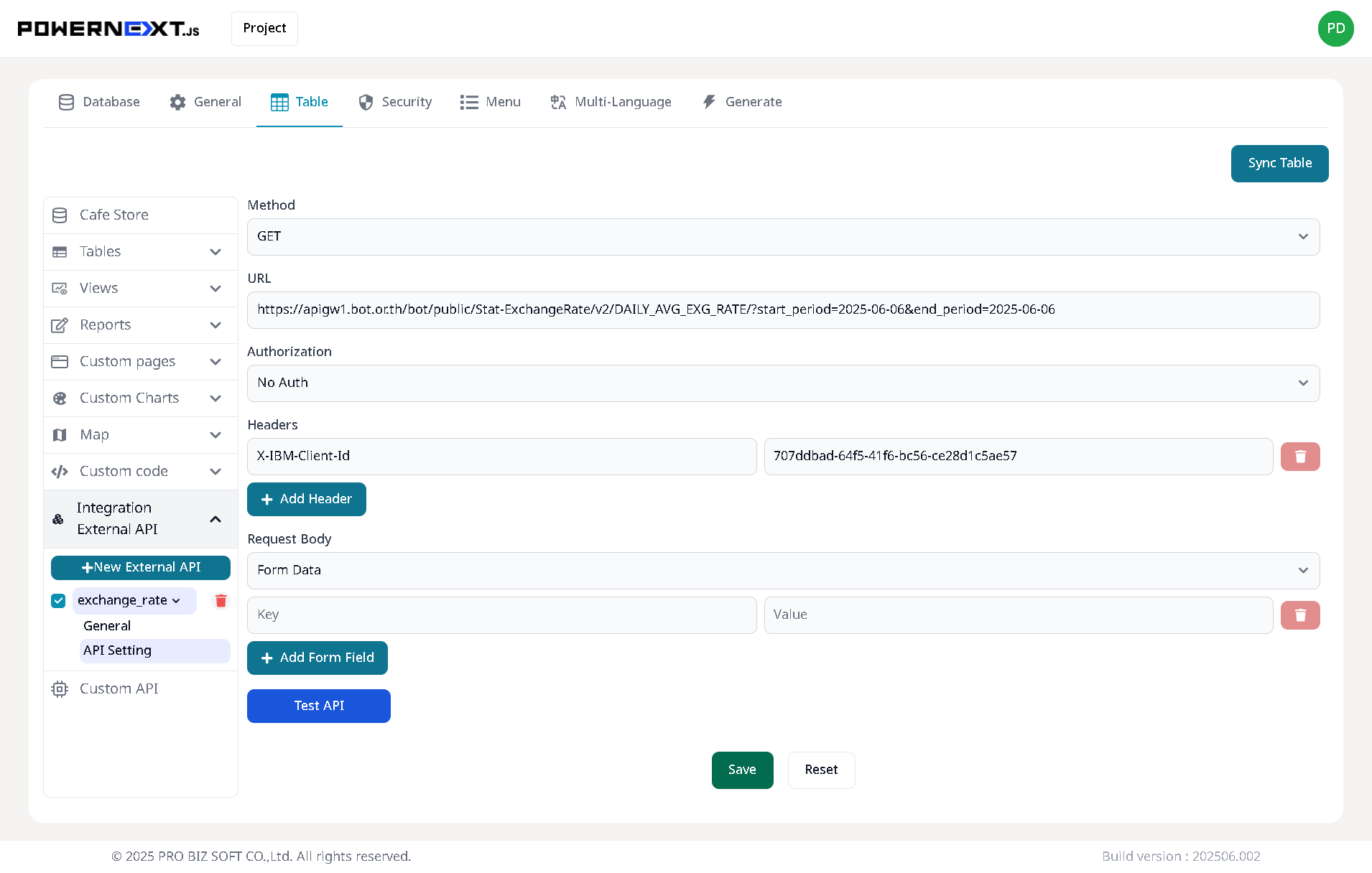
Preview
Result Image
System displays configured website menu information
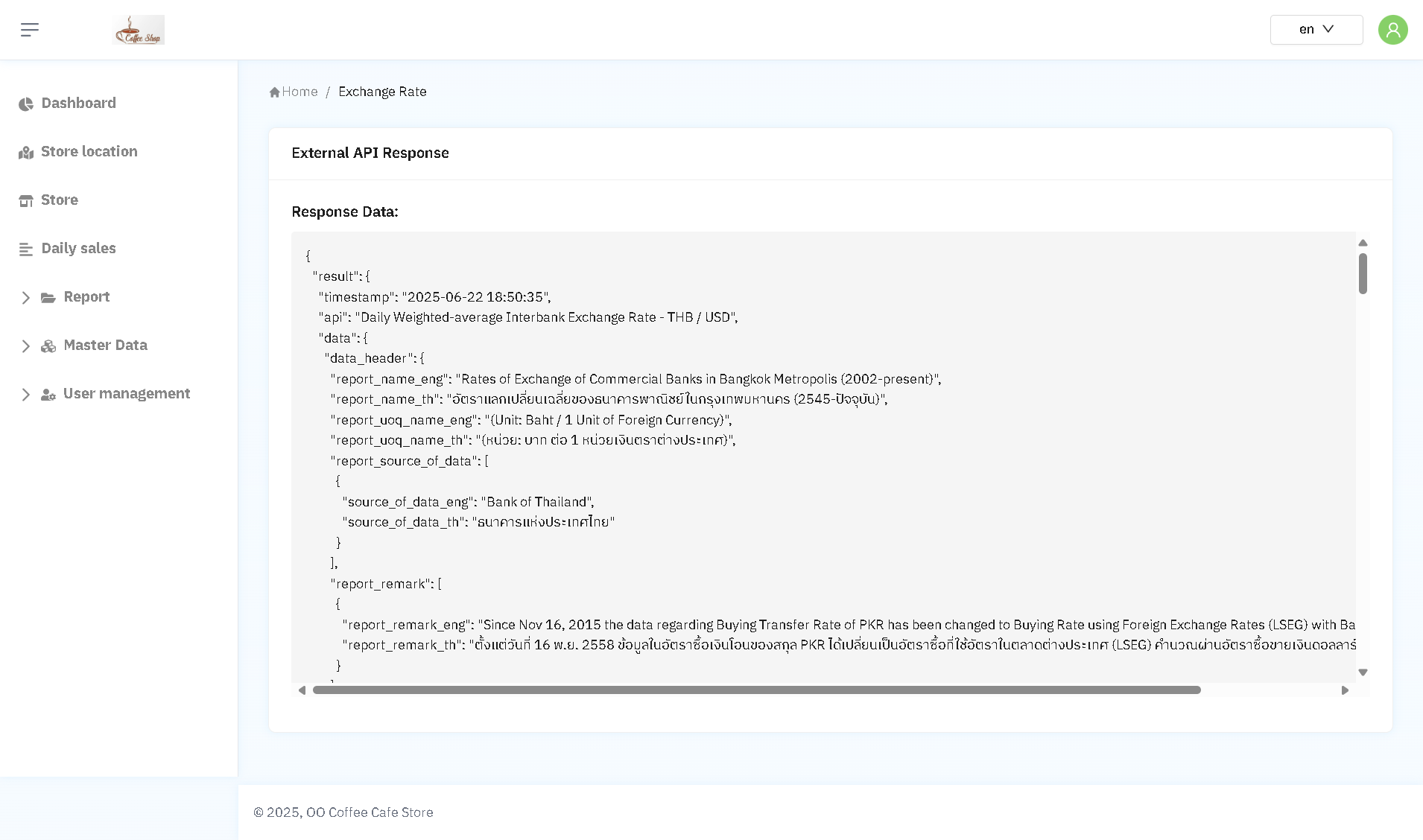
Preview
Custom API Setting Display
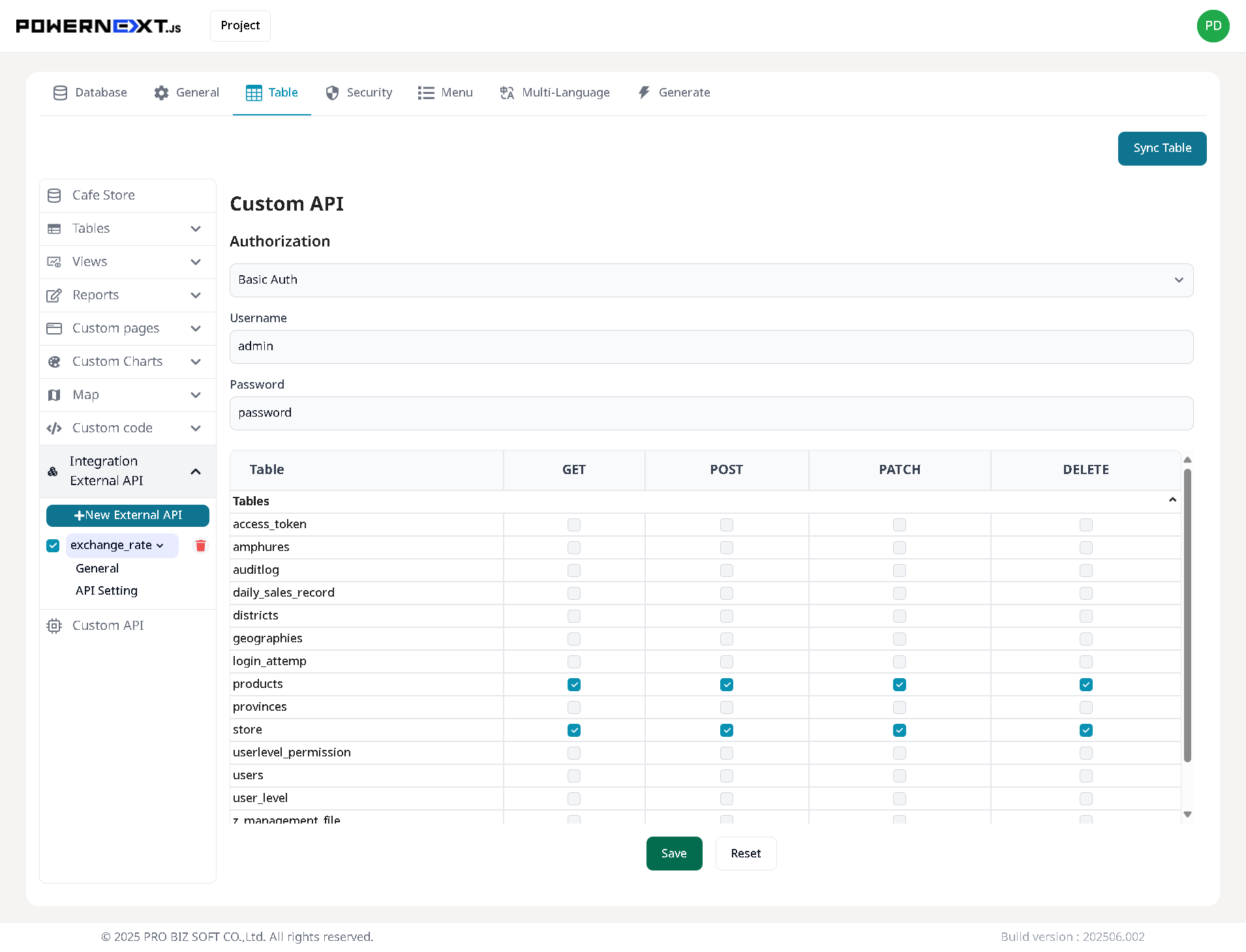
Preview
Security Settings
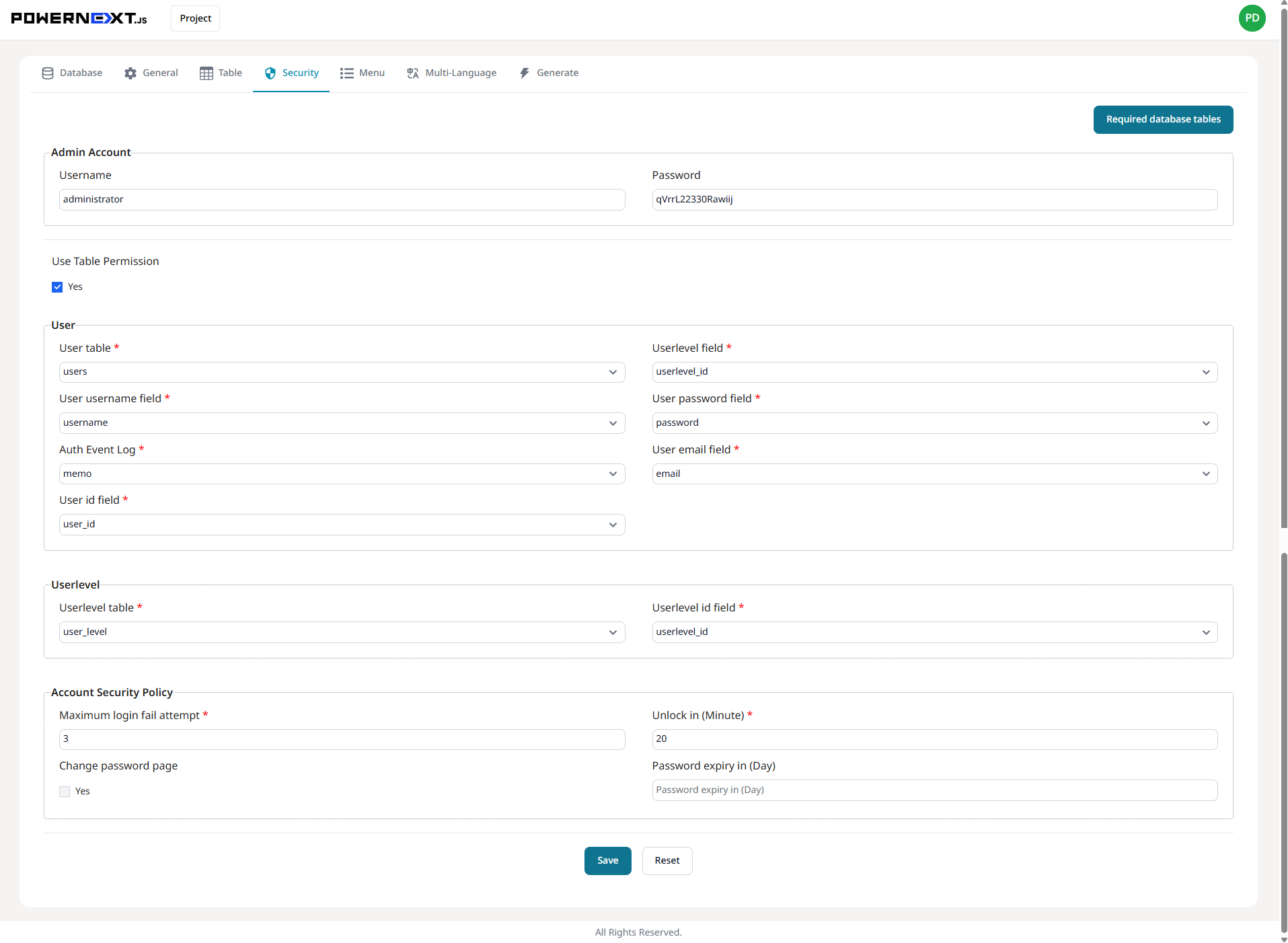
Preview
Result Image
Can manage permission settings
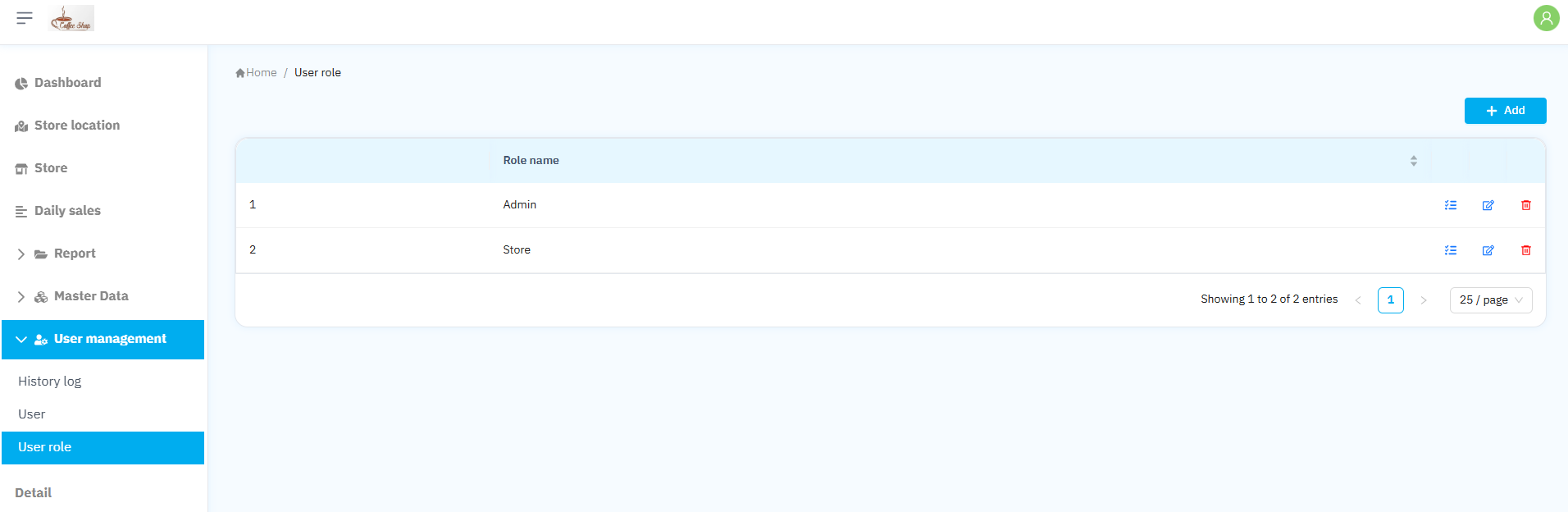
Preview
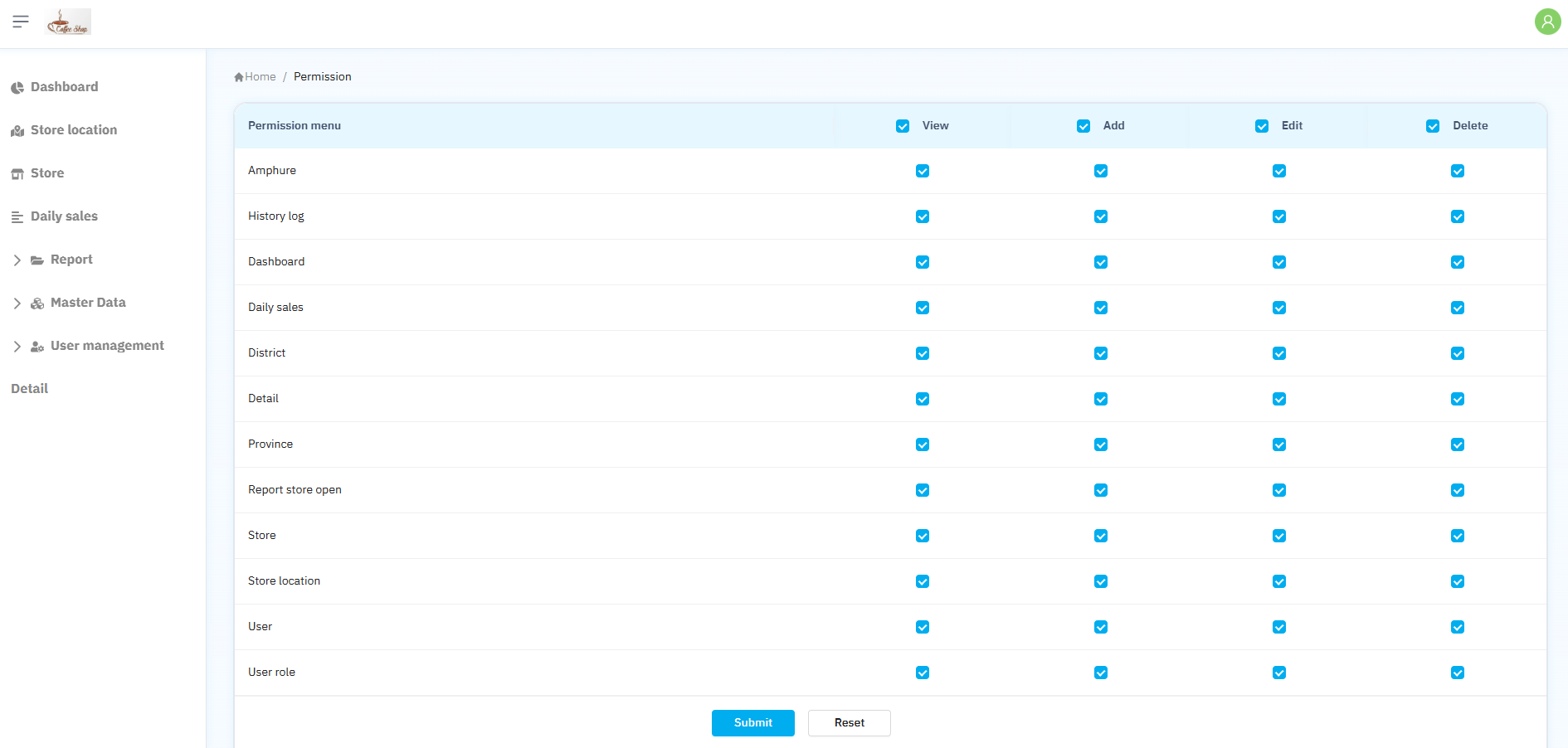
Preview
Live Demo
Experience our platform with a fully functional demo environment. Explore all features and capabilities in real-time.
🚀 Get Started Instantly
Click the buttons below to access the demo system and explore our comprehensive feature set.
📋 Demo Login Credentials
Username: demo@powernextjs.com
Password: !4D4HL4mnqa8U
✨ What You Can Explore
🗄️ Database Management
Manage database tables, create List/View/Add/Edit/Delete pages with CSV and Excel export capabilities
👁️ Views Settings
Create custom views to display detailed information with search functionality and CSV/Excel export options
📊 Reports Settings
Generate various report types, select base tables, and configure fields for data presentation
📄 Custom Pages
Build custom web pages and manage website navigation menus with personalized content
📈 Custom Charts
Create various chart types, configure menu names, select chart formats, and display data tables
🗺️ Map Settings
Visualize data in Map and Satellite views with search capabilities and direct navigation to Google Maps
🔒 Security Settings
Configure user permissions and access controls for data and feature management
🍔 Menu Management
Customize website navigation menus, add menu titles, and configure icons for enhanced user experience